How to enable Taskbar auto-hide on Windows 11
Yes, you can configure the Taskbar to auto-hide when it's not in focus, and in this guide, you will learn how to do it.
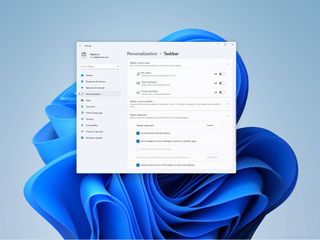
On Windows 11, the Taskbar is perhaps one of those features we use in the daily basis as it allows us to launch and manage running applications quickly. However, some users may feel that it takes away part of the screen, so Windows includes an option to hide it automatically, but it's not enabled by default.
In this Windows 11 guide, we will walk you through the easy steps to manage the option to show or hide the Taskbar.
How to enable Taskbar auto-hide on Windows 11
To allow Windows 11 to hide the Taskbar automatically, use these steps:
- Open Settings.
- Click on Personalization.
- Click the Taskbar page on the right side.Quick note: You can always right-click the Taskbar and select the Taskbar settings option to access the settings page.
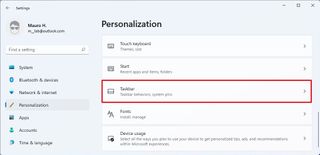
- Click the Taskbar behavior setting.
- Check the Automatically hide the Taskbar option.
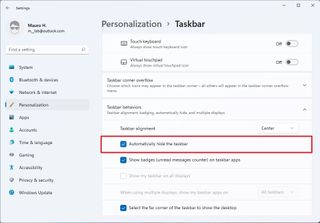
Once you complete the steps, the Taskbar will hide automatically when you move the mouse away from the element, giving you a little more real state to work with other applications.
How to disable Taskbar auto-hide on Windows 11
To disable the option to automatically hide the Taskbar, use these steps:
- Open Settings.
- Click on Personalization.
- Click the Taskbar page on the right side.
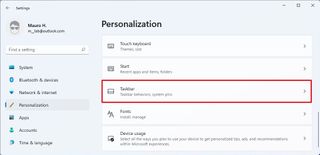
- Click the Taskbar behavior setting.
- Clear the Automatically hide the Taskbar option.
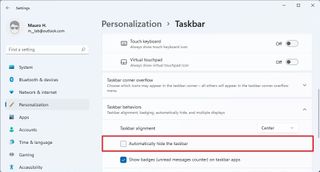
After you complete the steps, the Taskbar will always show in the desktop as intended by default.
More Windows resources
For more helpful articles, coverage, and answers to common questions about Windows 10 and Windows 11, visit the following resources:
Get the Windows Central Newsletter
All the latest news, reviews, and guides for Windows and Xbox diehards.
- Windows 10 on Windows Central — All you need to know
- Windows 10 help, tips, and tricks
- Windows 11 on Windows Central — All you need to know
Mauro Huculak is technical writer for WindowsCentral.com. His primary focus is to write comprehensive how-tos to help users get the most out of Windows 10 and its many related technologies. He has an IT background with professional certifications from Microsoft, Cisco, and CompTIA, and he's a recognized member of the Microsoft MVP community.

