Best CoD: Vanguard settings for FPS, visibility, performance on PC & console
 Activision
ActivisionCoD Vanguard is set to have a “significantly” reduced file size compared to previous years.
The best Call of Duty: Vanguard graphics settings will give you a huge advantage in multiplayer, especially when they increase your FPS and visibility.
Finding the best CoD Vanguard graphics settings is incredibly important. Not only will adjusting them enable you to increase your FPS, but they can also drastically improve visibility – an area that is imperative to your survival.
While every player has their own personal preferences, the best Vanguard graphics settings can greatly level up every aspect of your gameplay.
Whether you’re looking to get the best performance from your system or just wish to improve your KD, adjusting Vanguard’s graphics can enable you to do just that.
By utilizing the best Vanguard FOV settings, weapons, and graphics settings, you’ll be able to dominate the game’s competition in no time.
Contents
- Best Vanguard PC settings for visibility & performance
- How to upgrade graphic drivers in Vanguard
- Best Vanguard console settings
- Call of Duty Vanguard PC requirements
Best Vanguard PC settings for visibility & performance
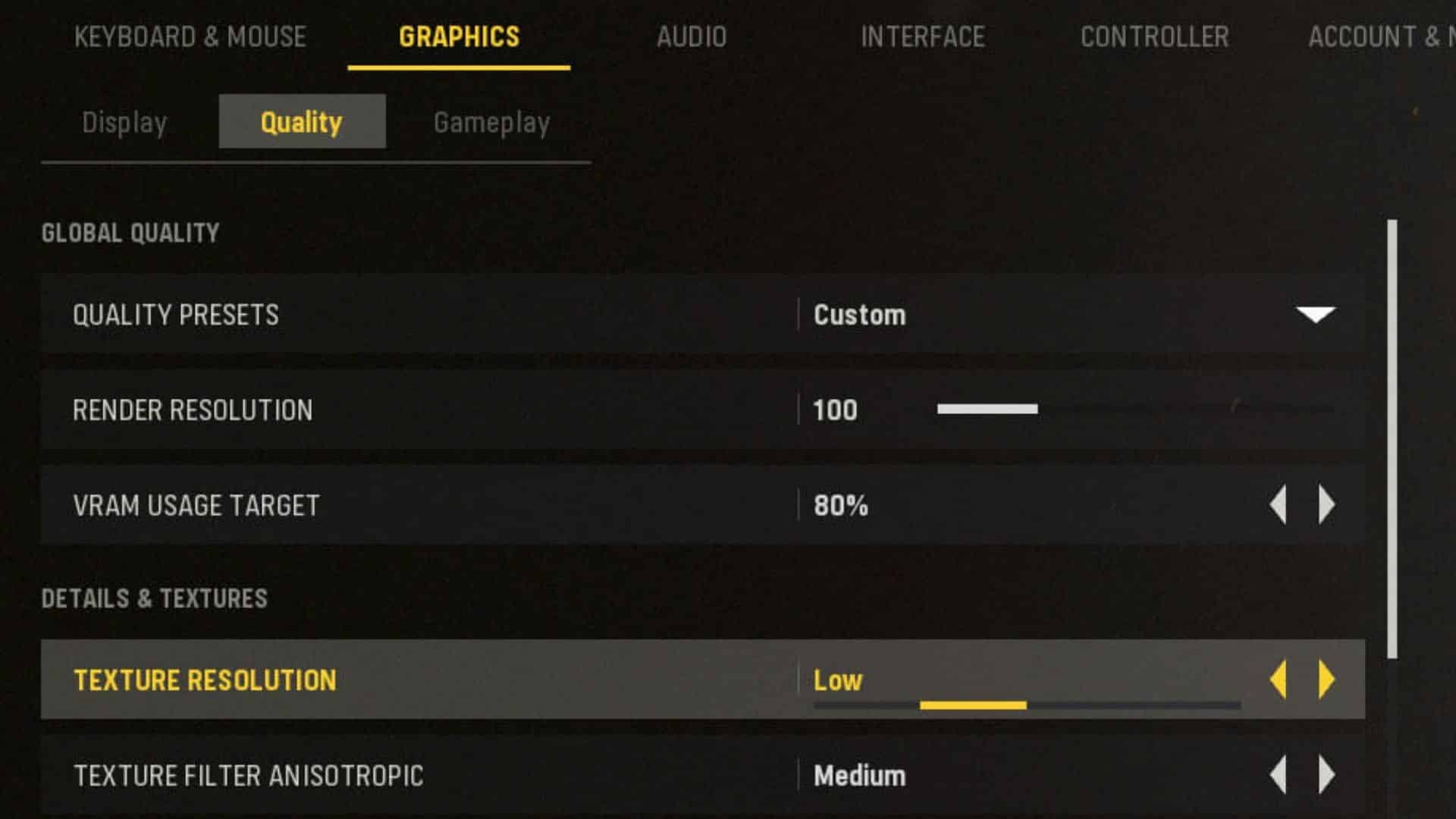 Activision / Sledgehammer Games
Activision / Sledgehammer GamesThe best CoD Vanguard graphics settings for PC are those that boost the game’s FPS settings, while also giving you great visibility. If you find yourself having trouble spotting enemies in Vanguard’s multiplayer maps, then lowering the game’s lighting effects, shadows, and level detail can greatly improve your ability to spot enemy players.
- Read More: Best controller settings for CoD Vanguard
There are a lot more options to adjust in the PC version of Vanguard, so be sure to tweak these options and tailor them to your own preferences. Once you’ve used these settings, be sure to adjust your FOV to see how everything looks.
Display
- Display Mode: Fullscreen
- Monitor: Your primary gaming monitor
- Refresh Rate: Monitor’s refresh rate
- Sync Every Frame (V-Sync): Off
- Framerate Limit: Custom
- Gameplay Custom Framerate Limit: Monitor’s refresh rate
- Menu Custom Framerate Limit: 60
- Minimized Game Custom Framerate Limit: 15
- NVIDIA Reflex Low Latency: Enabled
- Display Resolution: Your monitor’s resolution
- Display Gamma: 2.2 (sRGB)
- Focused Mode: Off
- Focused Mode Opacity: 0
- Display Adapter: Your graphics card
- On-Demand Texture Streaming: Off
Quality
- Render Resolution: 100
- VRAM Usage Target: 80%
 Activision / Treyarch
Activision / TreyarchDetails & Textures
- Texture Resolution: Low
- Texture Filter Anisotropic: Medium
- Particle Quality Level: Low
- Particle Resolution: Low
- Bullet Impacts & Sprays: Off
- Tesselation: Off
- Level of Detail: Low
- Level of Detail Distance Quality: Low
- Volumetric Quality Level: Low
Shadow & Lighting
- Shadow Map Resolution: Low
- Sun Shadow Cascades: Low
- Cache Spot Shadows: Off
- Spot Cache Size: Off
- Cache Sun Shadows: Off
- Spot Shadow Quality: Low
- Particle Lighting: Low
- Ambient Occlusion: Off
- GTAO: Low
- Screen Space Reflection: Low
Post Processing Effects
- Anti-Aliasing: SMAA T2X
- Filmic Strength: 0
Gameplay
- Field of View: 100-105
- ADS Field of View: Affected
- Camera Movement: Least
- World Motion Blur: Off
- Weapon Motion Blur: Off
- Depth of Field: Off
How to upgrade graphic drivers in Vanguard
It’s extremely important that you have the latest graphics card driver installed on your PC. While many players may overlook this, you’d be surprised on the difference it can make when paired with our best Vanguard settings.
Updating your AMD driver
- Right-click on your desktop.
- Select ‘AMD Radeon Settings.‘
- From here, click ‘Home.‘
- At the bottom left, you’ll see ‘New Updates.‘ Click that.
- Select the ‘check for update‘ option.
- Continue to follow the information displayed on your screen to download the update.
Updating your NVIDIA driver
- Open GeForce Experience. If you don’t have it installed, you can download it very easily here.
- At the top left of the application, click the ‘Drivers‘ button.
- Towards the top right of the tab, you’ll see ‘Check for Updates.‘ Click that.
- You may also see that a driver is already listed for download. If that’s the case, click ‘Express Installation.‘
- A window will probably pop up asking if you’d like to proceed. Click ‘Allow.‘
- The update will now install, and you’re ready to go!
Best Vanguard console settings
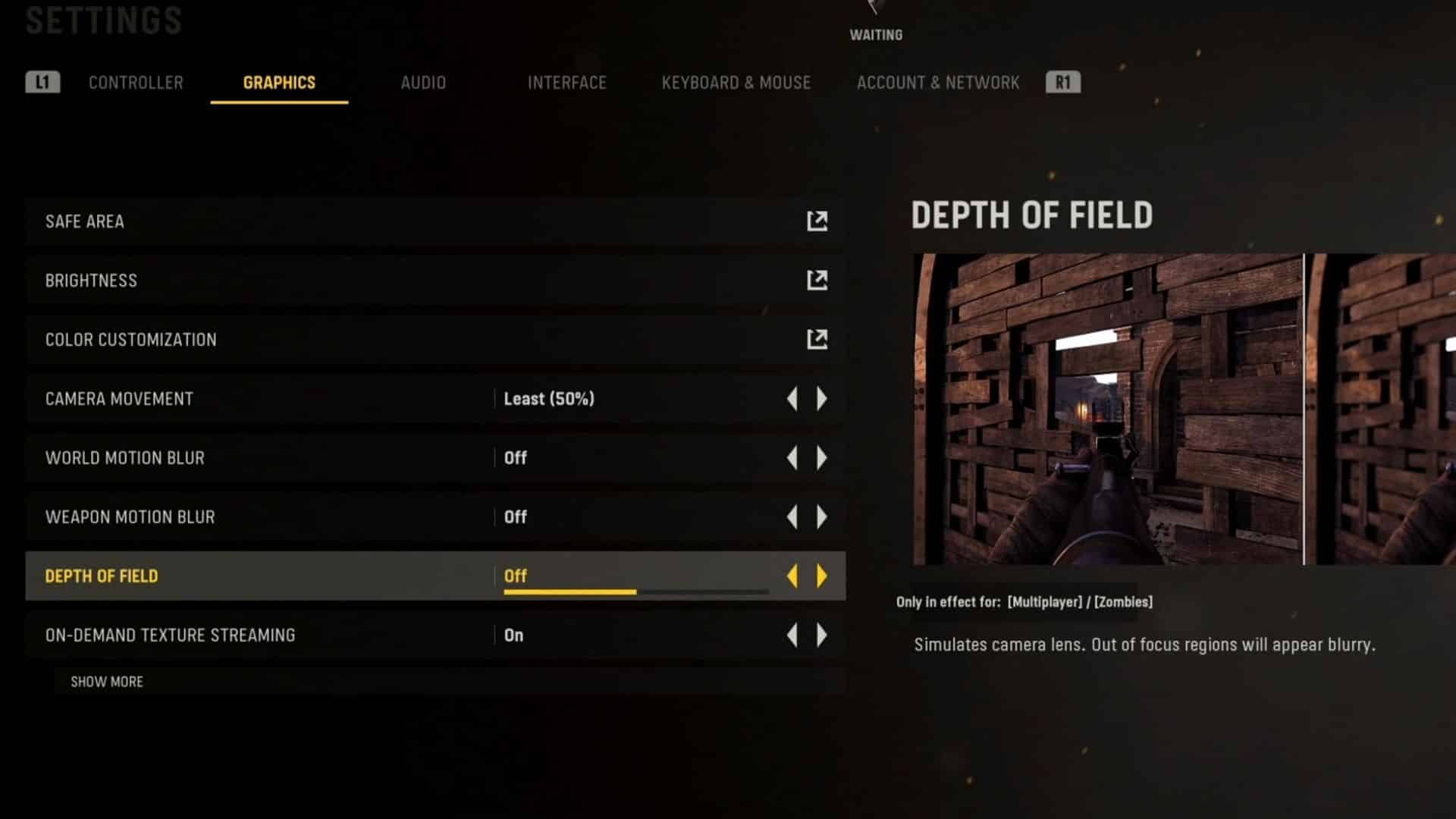 Activision / Sledgehammer Games
Activision / Sledgehammer GamesThe best Vanguard console settings also lower the graphics and visual clutter of the game, improving visibility on darker maps and giving you even greater clarity.
While the adjustable options on offer may be significantly lower than those seen on PC, there are a few things you can do to get the best advantage on Xbox and PlayStation.
Graphics
- Camera Movement: Least
- World Motion Blur: Off
- Weapon Motion Blur: Off
- Depth of Field: Off
- On-demand Texture streaming: On
So, there you have it, the best Vanguard settings for PC and console. While changing these options won’t instantly increase your in-game performance, they will help give you a noticeable advantage in the long run.
Call of Duty Vanguard PC requirements
If you’ve been running into issues using these Vanguard settings, specifically on PC, then this could be due to your PC not being capable of running Vanguard.
Unlike a gaming console that comes ready to play your favorite games, your PC needs to have the necessary components.
According to Activision, these are the PC requirements you’ll need to run Vanguard effectively:
Minimum System Requirements
OS: Windows 10 64-Bit (latest update)
CPU: Intel Core i3-4340 or AMD FX-6300
RAM: 8 GB RAM
STORAGE SPAGE (at launch): 36 GB (Multiplayer and Zombies only), 177 GB all game modes
HIGH-REZ ASSET CACHE: Up to 32 GB
VIDEO CARD: NVIDIA GeForce GTX 960 or AMD Radeon RX 470
VIDEO MEMORY: 2 GB
GRAPHIC DRIVER: NVIDIA 472.12 or AMC 21.9.1
Recommended System Requirements
OS: Windows 10 64-Bit (latest update) or Windows 11 64-Bit (latest update)
CPU: Intel Core i5-2500K or AMD Ryzen 5 1600X
RAM: 12 GB RAM
STORAGE SPAGE: 177 GB
HIGH-REZ ASSET CACHE: Up to 32 GB
VIDEO CARD: NVIDIA GeForce GTX 1060 or AMD Radeon RX 580
VIDEO MEMORY: 4 GB
GRAPHIC DRIVER: NVIDIA 472.12 or AMC 21.9.1
So, there you have it — the best CoD Vanguard graphic settings for PC and console. Remember that you can always experiment with these settings to find your perfect fit.
Make sure you check out our best CoD Vanguard loadout guides to get a competitive edge over your foes:
Best Itra loadout | Best MP40 loadout | Best M1928 loadout | Best STG44 loadout



