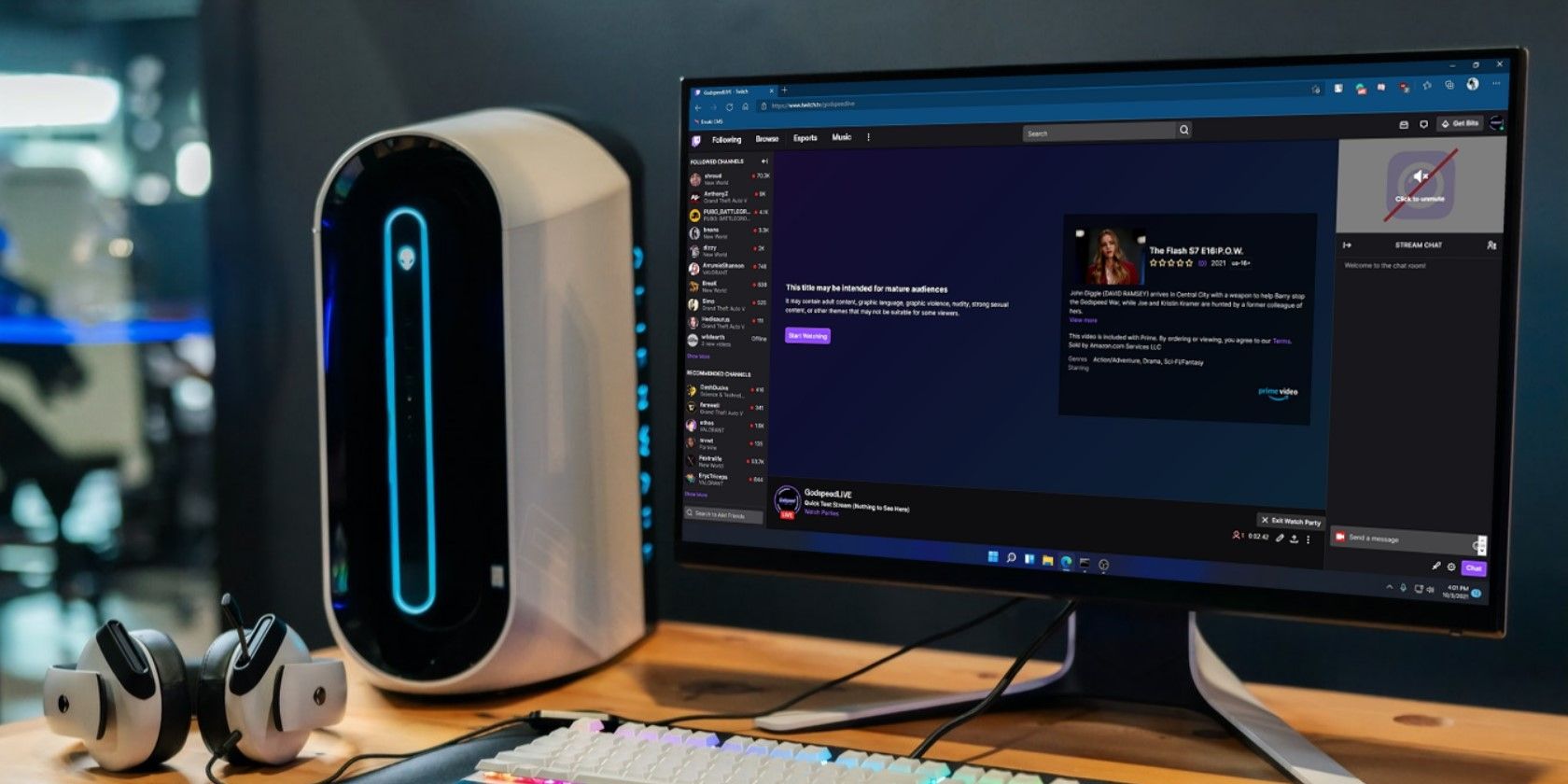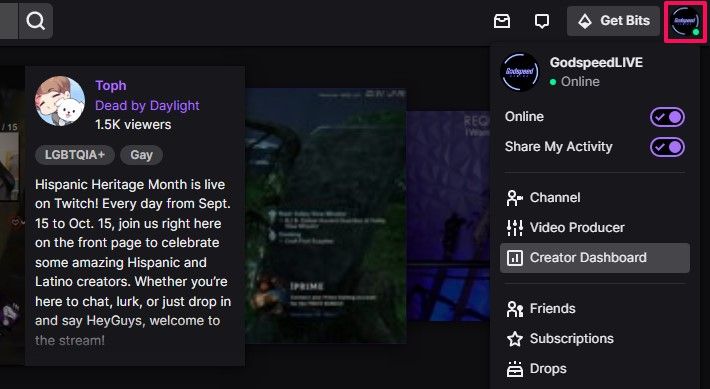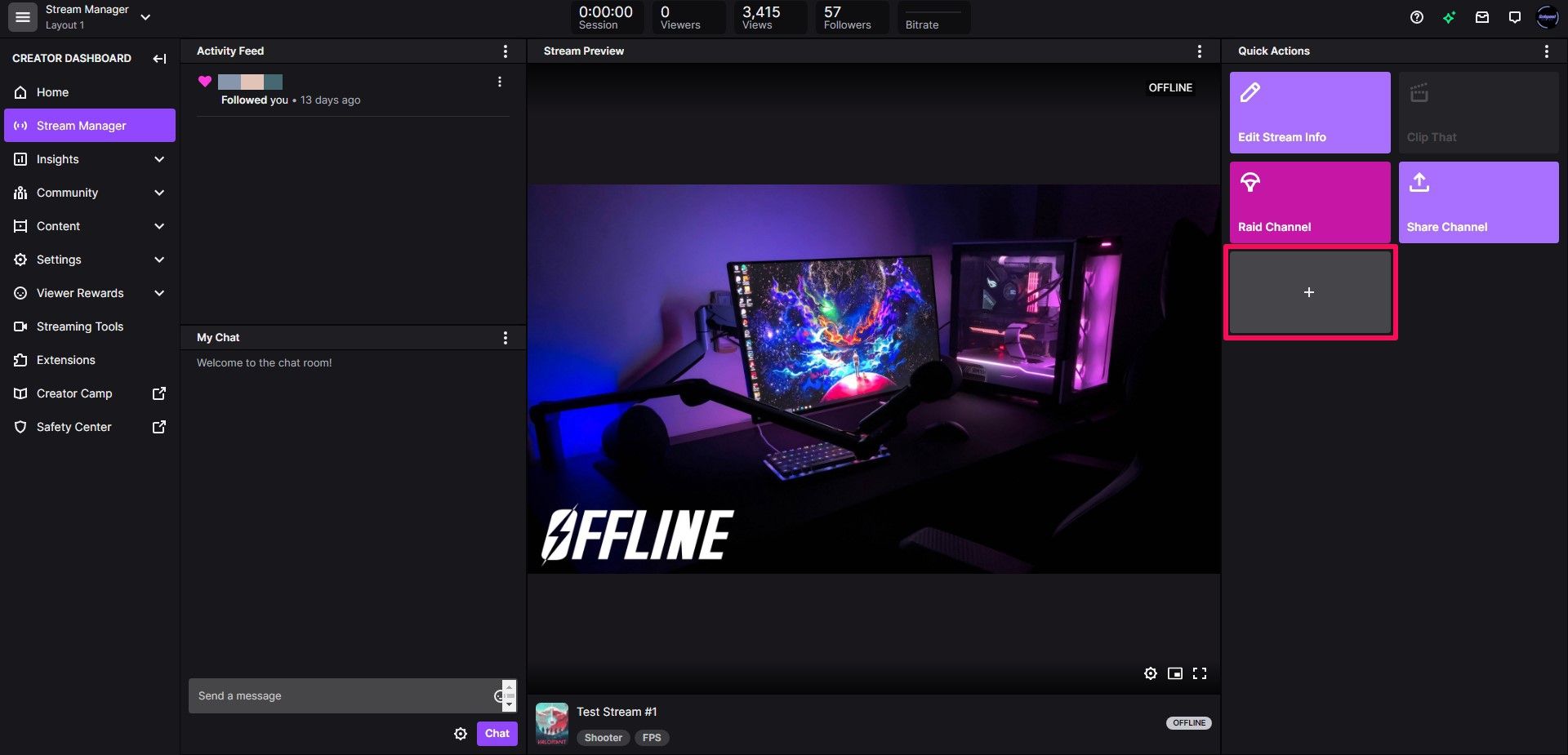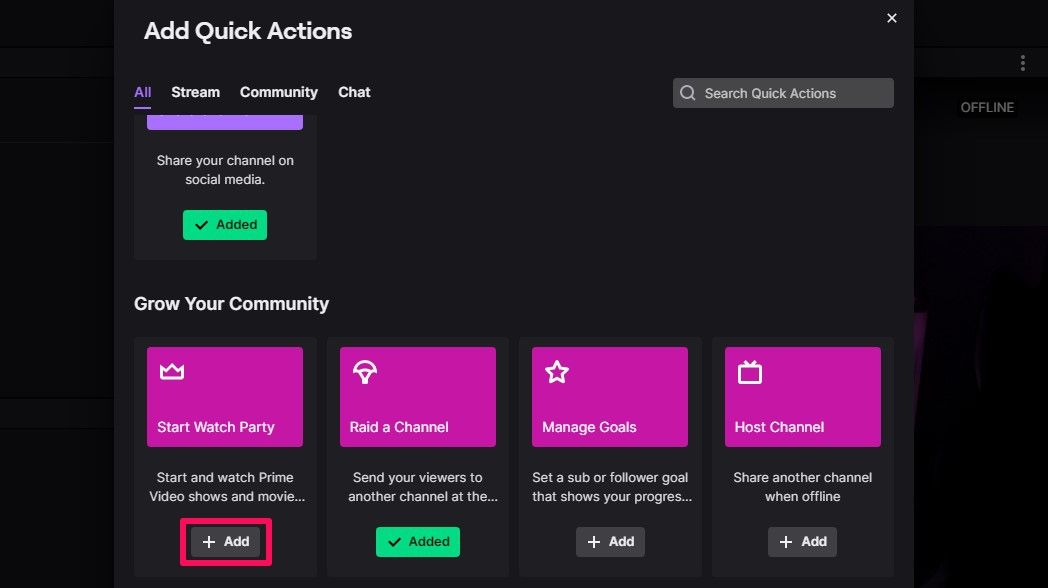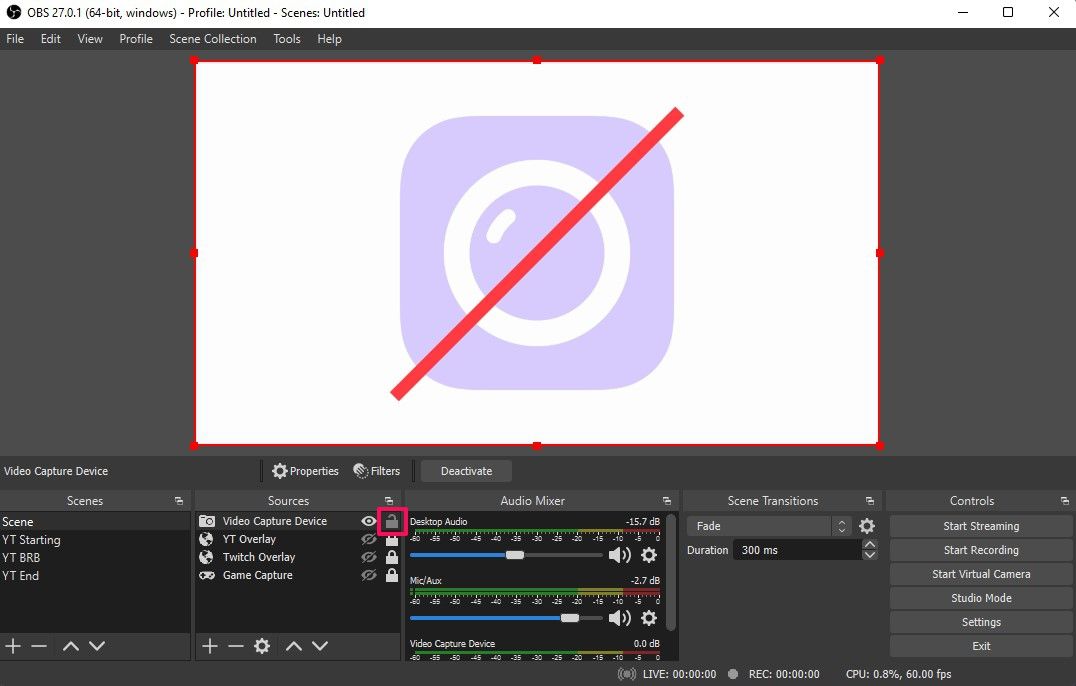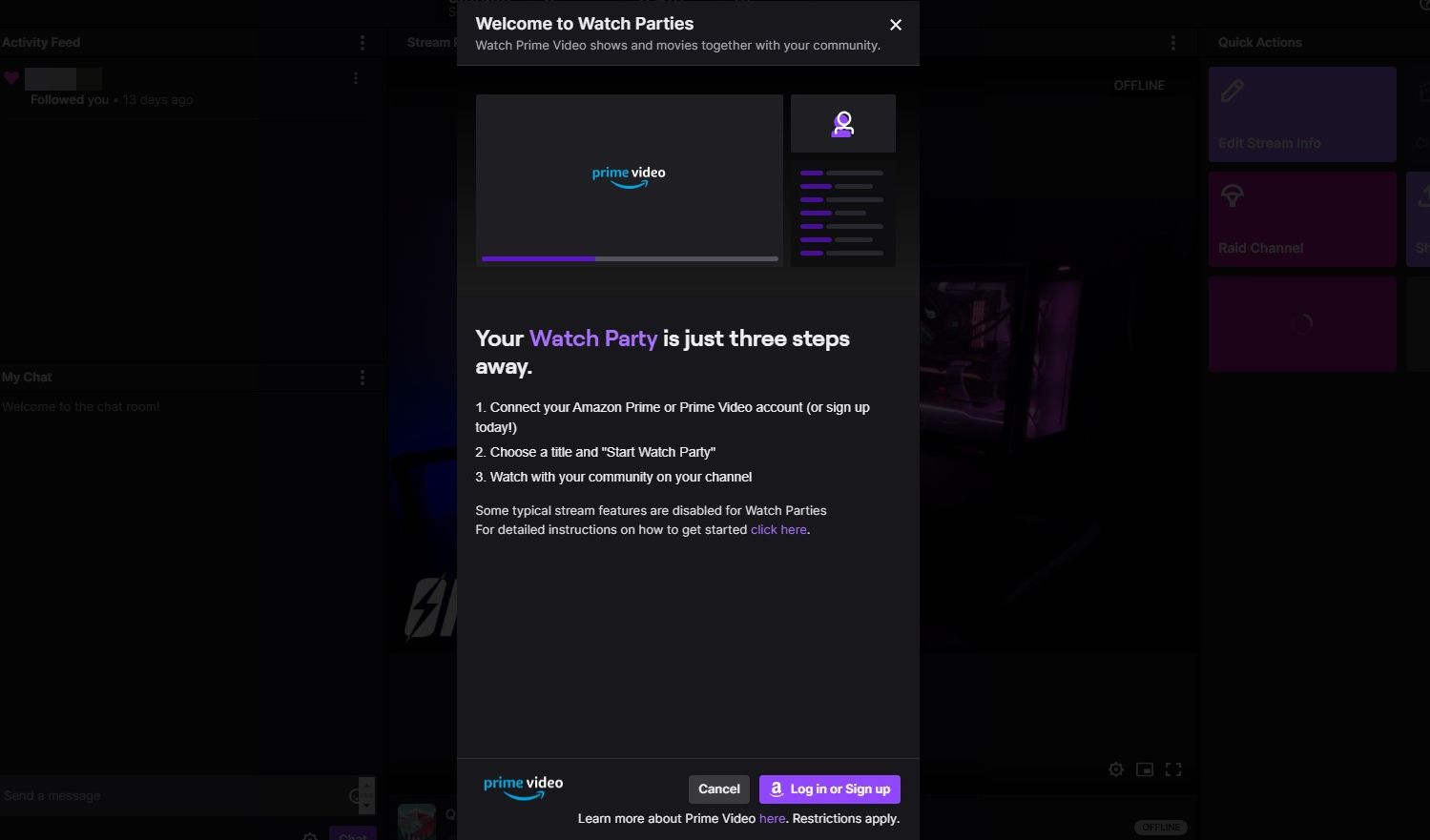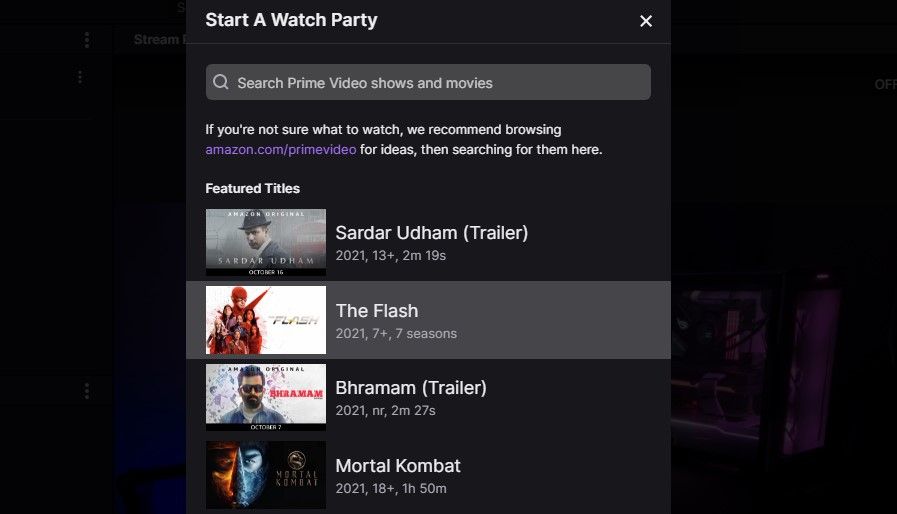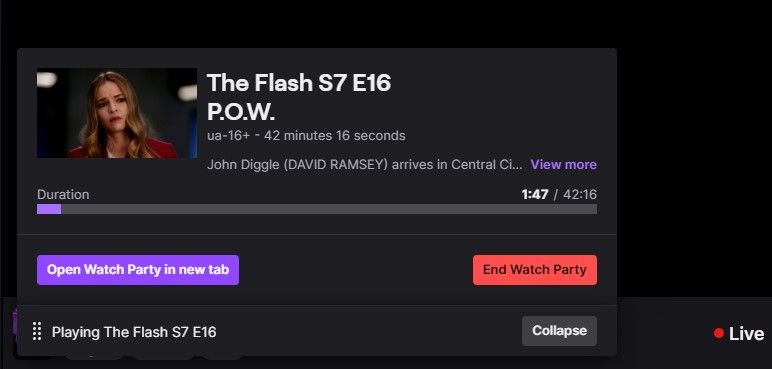Twitch is the most popular live streaming platform out there, but gaming isn't its only focus anymore. Over the years, the platform has diversified with a variety of different content. As a streamer, you can now start a watch party for your audience and interact with them in real-time while you watch your movies and TV shows.
Since Amazon owns Twitch, you can stream any content available on Prime Video using the watch party feature without worrying about copyright issues. So, if you're interested, here's a look at how you can host watch parties on your Twitch stream.
What Are Twitch Watch Parties?
In the simplest terms, a watch party is a social gathering to watch something together. Twitch Watch Parties take this experience online by allowing you to watch content with your audience from the comfort of your home. This is a unique way for streamers to interact with their viewers and adds variety to the content they stream on the platform.
Twitch's Watch Parties feature will make use of your Amazon account to access Prime Video content, meaning you'll need an Amazon Prime subscription to start a watch party on your stream. Besides this, the audience must also have a Prime subscription to view the content during a watch party.
How to Add Watch Parties to Your Stream Manager
The watch party functionality isn't enabled for streamers by default. You'll need to first set it up in your creator dashboard. So, head over to Twitch, sign in with your account, and follow the instructions below to add watch parties to your stream manager:
- Click on your Twitch profile picture located in the upper-right corner of the webpage.
-
Next, choose Creator Dashboard from the dropdown menu.
- Once you're in the dashboard, click on Stream Manager from the left pane.
-
Now, you should be able to see a bunch of Quick Actions to the right of your Stream Preview. Click on the plus (+) icon to add a new Quick Action.
- This will launch the Quick Actions browser. Here, scroll down below to the Grow Your Community section to find the Start Watch Party Quick Action.
-
Click on Add right below it to add it to your Stream Manager.
That's it. Now, you're all set to start Twitch Watch Parties right from your dashboard. However, there are a couple more things you need to do for an ideal watch party experience.
How to Set Up Your Webcam and Audio for Twitch Watch Parties
When you start a watch party on Twitch, your audience will still be able to see your desktop and your webcam. However, Twitch minimizes this window and moves it to the top of the chat. Twitch does this so that your viewers can see your face as they watch the Prime Video content via your stream. You can use your streaming software to maximize your webcam overlay and make sure it fits the entire screen.
Follow these simple instructions to learn how to do this on OBS or Streamlabs OBS:
- Open OBS or Streamlabs OBS and find your webcam source under Sources.
- Here, click on the lock next to the webcam source and drag the corners of the webcam overlay in your stream preview. Make sure you maximize it and cover the entire screen.
-
Next, click on the lock again to lock your source and then hide or disable all your other sources except your microphone.
We covered the steps for two of the most popular streaming software out there. If you use any other program for streaming, just know that the steps are pretty similar. You need to start your stream before proceeding to the following steps, as Twitch requires you to be live to start a watch party.
How to Authorize Prime Video Playback on Your Twitch Account
As mentioned earlier, Twitch will check if you have an Amazon Prime subscription before giving you access to the Prime Video library. You'll need to connect your Amazon account to your Twitch account to authorize Prime Video playback. Here's what you need to do:
- Go to the Stream Manager section and click on the Start Watch Party Quick Action.
- Twitch will prompt you to log in with your Amazon account. Click on Log in or Sign up to get started.
-
Type in your Amazon details to link your accounts.
Twitch will now check for your Amazon Prime subscription and show the Prime Video content specific to your region.
How to Choose Prime Video Content and Start the Watch Party
One of the biggest hurdles is finding the right content to watch. Since Prime Video contains a lot of region-locked content, some of your viewers may not have access to the content you want to stream. However, Twitch is good at warning you about this so that you can make an informed decision.
Use the simple steps below to select the content and start your first watch party:
- Click on the Start Watch Party Quick Action once you've linked your Amazon account to bring up the Prime Video browser. You can use the search bar to find the shows and movies you like.
-
Click on the content you want to watch; choose the season and the episode. When you're ready, click on Select Title.
- Now, Twitch will show you some important notes regarding watch parties. Go through them and click on Start Watch Party.
- Within a few seconds, you'll see a pop-up in the lower-left corner of your screen. You can click on Open Watch Party in new tab to head to your channel and start watching the Prime Video content with your viewers.
-
You can use this pop-up to end your watch party at any time without ending the stream.
That's pretty much the entire process. However, now that you have everything set up correctly, you'll find it easy to start a new watch party next time. Remember that you should not capture the video or audio of Prime Video content for streaming, as it may lead to DMCA takedowns on your channel. Also, if you are a partnered Twitch streamer who runs ads, note that Watch Parties do not support ads for the time being.
Twitch Watch Parties Offer a Unique Streaming Experience
Twitch Watch Parties make it easy to stream copyrighted content in Prime Video to a massive audience. And unlike Prime Video's built-in watch party that limits you to 100 participants, Twitch has no limitations on how many people can join your watch party at a time. Besides the desktop web, anyone can join your Twitch watch party from their mobile devices using the official app.
All in all, much some of Twitch's other features like squad streams, this is a unique way to mix up the content you broadcast to Twitch.