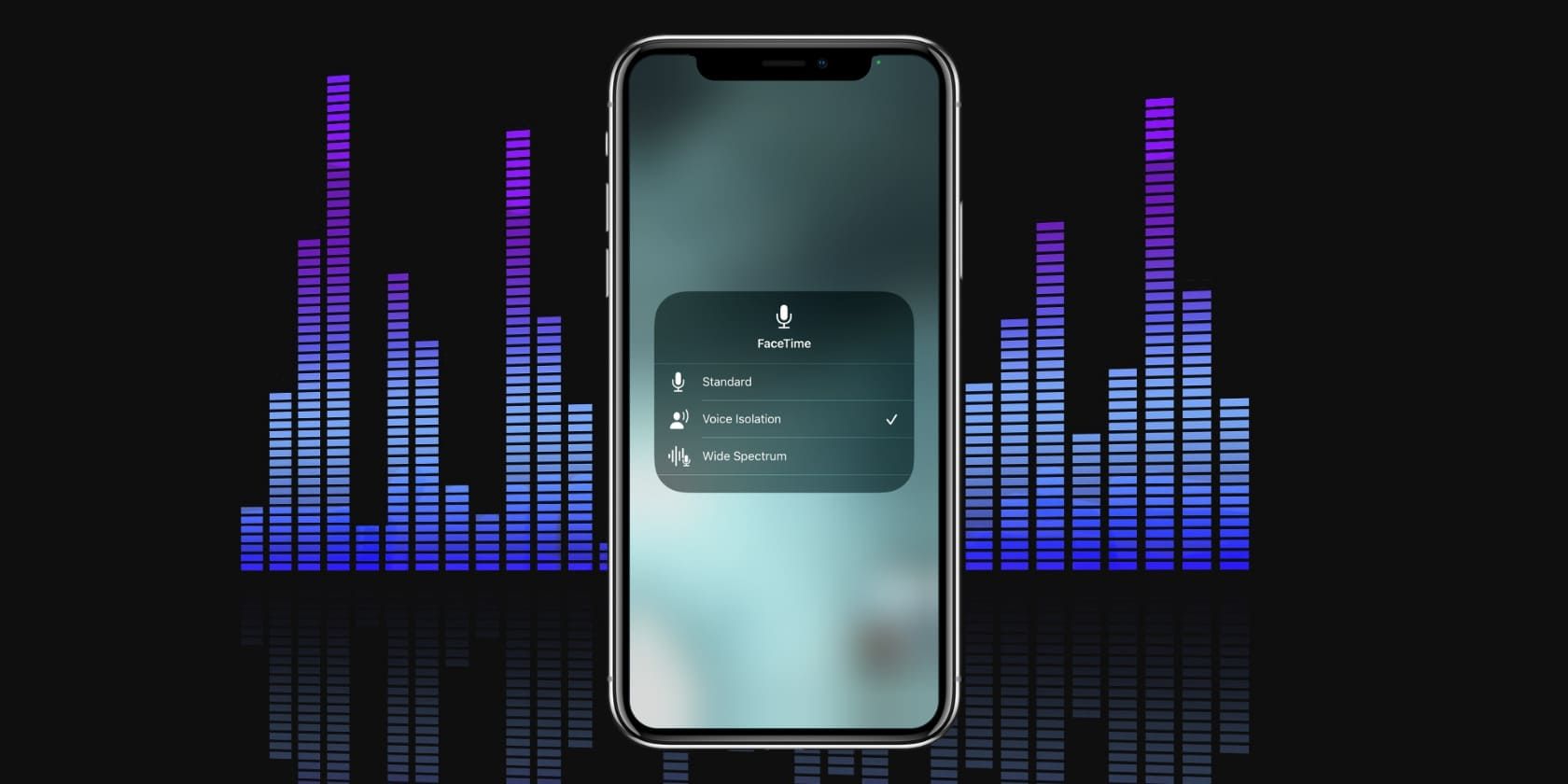Most FaceTime calls we make using an iPhone are from home, the office, or an outside environment with several kinds of background noise. You might be surrounded by the sound of a fan, air conditioning, cars, kids, appliances, pets, and so on. iOS 15 introduces Voice Isolation to filter out or reduce this ambient noise, thus emphasizing your voice.
It also offers Wide Spectrum, which does the opposite and enhances the background sounds.
If you're wondering how to use Voice Isolation on FaceTime calls to get cleaner audio with unnecessary sounds filtered out here are the steps to do that. We'll also show you how to enable Wide Spectrum if you want people to hear the background noise.
iPhones That Support Voice Isolation and Wide Spectrum
Only iPhones with an A12 Bionic processor and later, running iOS 15 or later, support Voice Isolation and Wide Spectrum modes. This includes:
- iPhone XR
- iPhone XS and XS Max
- iPhone 11, 11 Pro, and 11 Pro Max
- iPhone SE (2020)
- iPhone 12, 12 mini, 12 Pro, and 12 Pro Max
- iPhone 13, 13 mini, 13 Pro, and 13 Pro Max
How to Enable Voice Isolation or Wide Spectrum in FaceTime
To use FaceTime sound filters, you'll have to open Control Center. To do this, on iPhone with Face ID, swipe down from the top-right of the screen. And on an iPhone with a Home button, swipe up from the bottom of the screen.
Cutting out the ambient noise during a FaceTime call, or enhancing it, is quick and easy, as shown in these steps:
- During a FaceTime video call, open the Control Center.
- Tap Mic Mode.
- Choose Voice Isolation to minimize or block out the ambient noise. Tap anywhere in an empty area to return to the FaceTime screen.
- Tap Wide Spectrum to keep or enhance the ambient noise.
- Tap Standard to have no sound filtration of any kind.
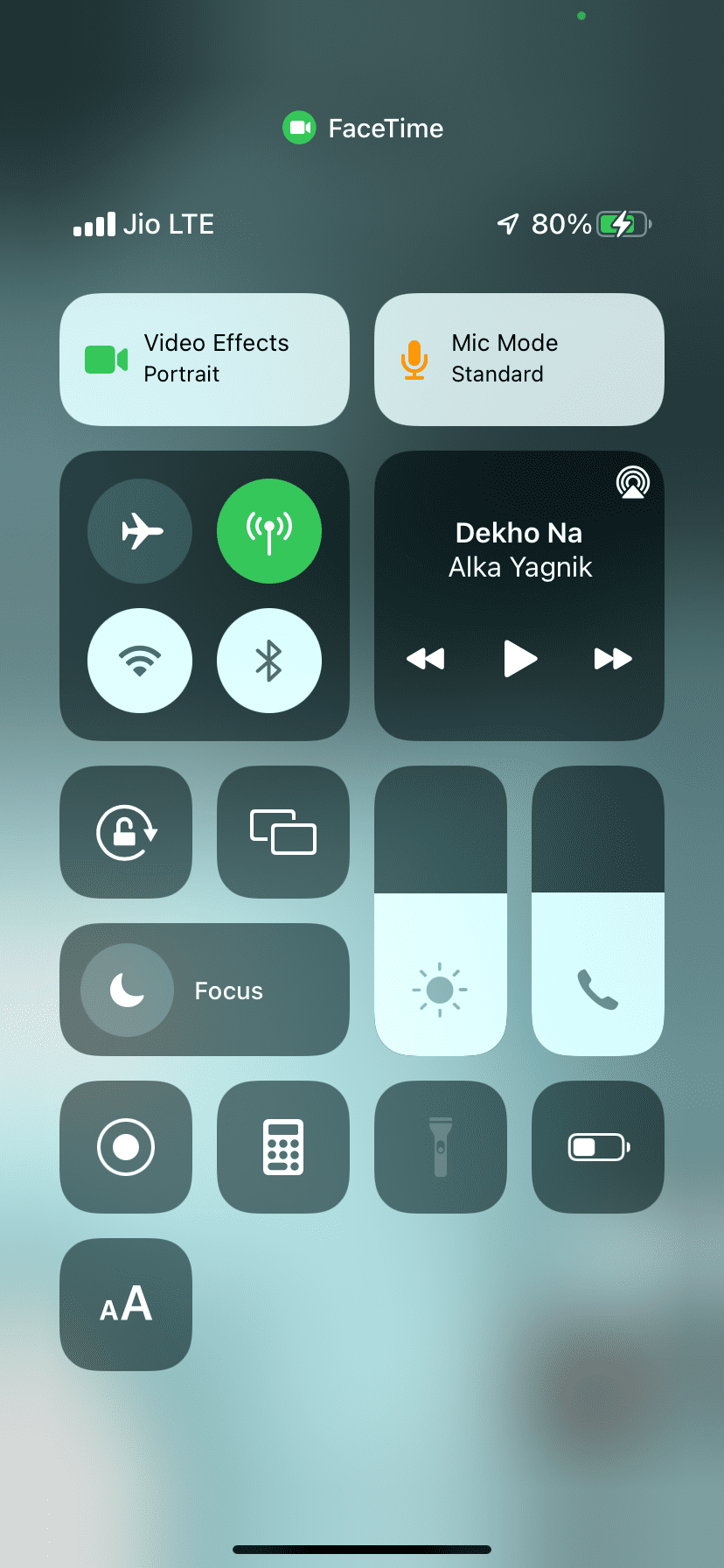

Please note that Voice Isolation and Wide Spectrum mode only work when you're on a FaceTime video call and not FaceTime audio call. However, if both sides turn off their cameras during the FaceTime video call, the sound modes continue to work.
FaceTime With Perfect Sound
Now you know how to filter the sounds during iPhone FaceTime video calls. Voice Isolation can be excellent when you're on a professional call and wish to keep the background noise out. Similarly, Wide Spectrum can be helpful when you're on a FaceTime call from the woods or during a morning walk and want the person on the other side to hear the birds, trees, and other pleasant sounds around you.