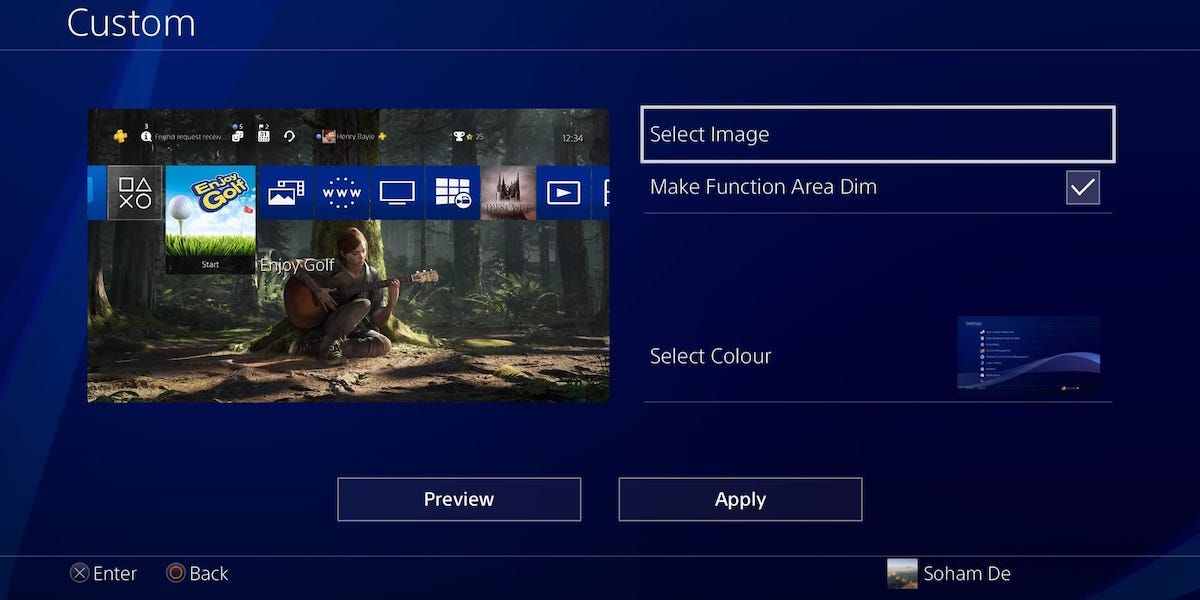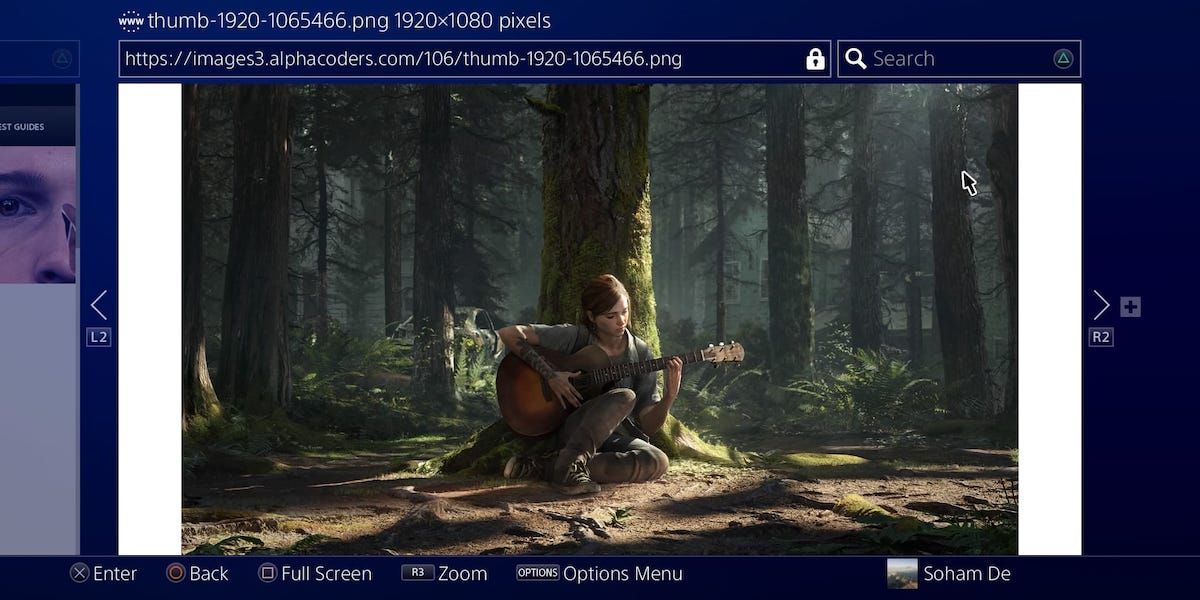Your PS4 not only gives you the option to use themes but also wallpapers as your home screen background, which can open up a great range of possibilities.
Whether you're looking to frame an incredible in-game screenshot, custom wallpaper, or photo you've taken, here's how you can set any image as your PS4 wallpaper.
How to Set Your PS4 Wallpaper
To set your PS4 wallpaper, go to your PS4's Settings, select Themes, and then Select Theme. Scroll down to the bottom and select the folder titled Custom. Here, you can change, preview, and apply your PS4 wallpaper. Go through the Select Image option.
You can now choose between screenshots saved on your PS4 or pictures saved on an external USB storage device. Once you've picked the right image, you can adjust and zoom it to ensure it fits just right.
Now you'll be at the Custom menu. Select Preview to sample your wallpaper in case it needs any tweaks. Select Apply once you're happy with how everything looks.
How Do I Set Any Image As My PS4 Wallpaper?
There are a few ways you can set any image as your PS4 wallpaper.
The obvious option is to copy any images you like onto a USB stick, group them into a folder titled IMAGES, and then select which ones you'd like to keep on your PS4 and set as your wallpaper.
However, there are two methods that are arguably more convenient than this.
The first method is to use your PS4's Internet Browser app, find your chosen image, make it full screen by pressing square, then screenshot it. This keeps everything in one device and avoids any unnecessary busywork by creating folders and such.
The second method is to transfer images to your PS4 via the PlayStation App. For this, you need to download the PS App on your phone and sign in to your PSN account on it.
Then, get the image you want on your phone, send it to a PSN friend via the PS App, and access it on your PS4 in the Messages section. You can then select the image to make it full screen, wait for the information prompt to disappear, then screenshot this image.
Your pictures will be in the All folder and Other folder of your PS4's screenshots. Though you can use any image you like, be sure to check out some custom wallpapers on the PlayStation website.
Keep Your PS4's UI Aesthetic and Organized
Now you can set any image you like as your PS4 screensaver! Go and enjoy the many wallpaper options out there and not limit yourself to your PS4's themes.
Your PS4's presentation is a two-part job. In order to have a high-quality PS4 UI, you need to keep it both aesthetic and organized.