How to use Philips Hue lights with Alexa

One of the best ways to use your Philips Hue lights is with Amazon Alexa. Set it all up correctly, and you’ll find that voice is one of the best ways to get your lights to do what you want. Plus, you can use the lights in Routines, automatically triggering them to do what you want. Here’s what you need to know.
1. Add the Philips Hue Skill
Amazon Alexa only works with lights connected to the Philips Hue Bridge, not the Bluetooth lights. And, you have to turn on Out-of-home access. To do this, open the Hue app and tap Settings. If Out-of-home control says Enabled, you’re good; if not, tap this and tap Enable. You’ll need to sign in to your Hue account or, if you don’t have one, create one.
Once you’re signed in, you can open the Alexa app and go to Skills. Search for Philips Hue and then Enable the Skill – this will prompt you to log in to your Hue account, using the same details that you used to enable Out-of-home access. Once done, it will take 45 seconds for Amazon to find the Hue lights.
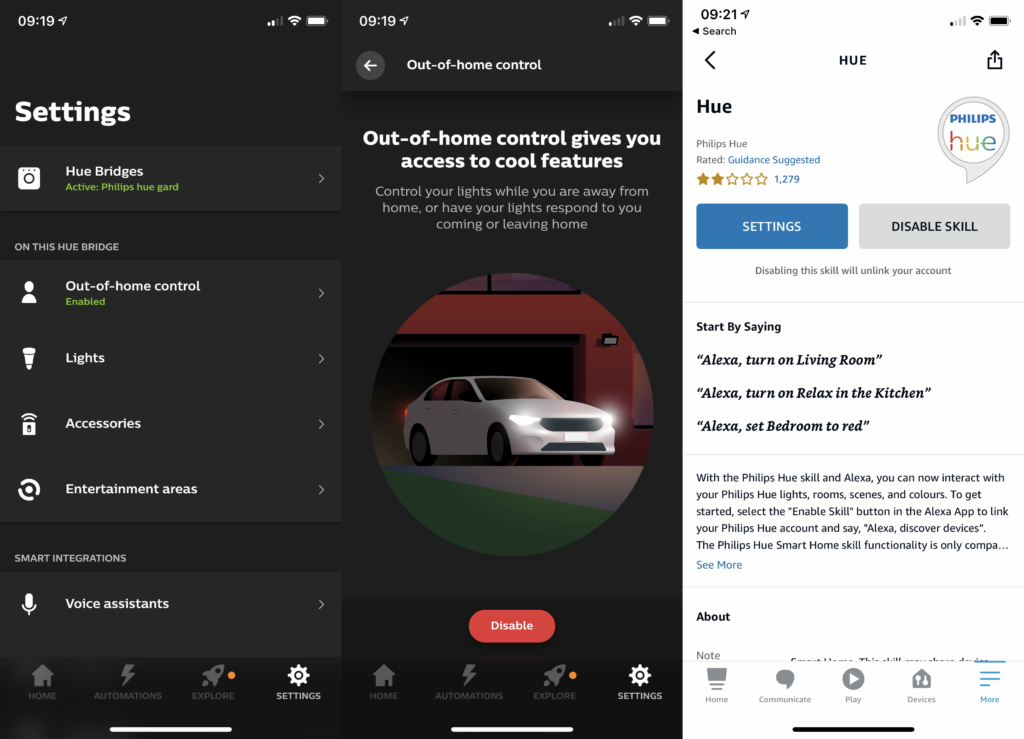
2. Basic control
Now, you can control your Hue lights with basic control. You can control bulbs individually, say, “Alexa, turn on Hue spot 1”. You can also control Hue rooms, which also appear in the Alexa app, such as “Alexa, turn on Kitchen.”
Via Alexa, you can do the usual things, including setting lights to a colour, adjusting the brightness as a percentage. You can also use any of the scenes that you’ve created for your lights. Scenes are unique per room in the app, and are turned on by using the command, “Alexa, turn on <scene name> in <room>.”
3. Create groups
As useful as the individual control is, it makes more sense to put your lights into Alexa groups. This makes them easier to find, but you get one more trick if you put an Alexa device into the same room: simpler control. Rather than having to tell an Echo speaker which light to turn on, you can just say, “Alexa, turn on light”. Alexa knows which lights it’s in the same room in, so will turn these on. You can use all the same light changing and brightness controls; note that Scenes are still controlled by the full name, as above.
My guide on how to setup and create Alexa groups tells you how to do this.
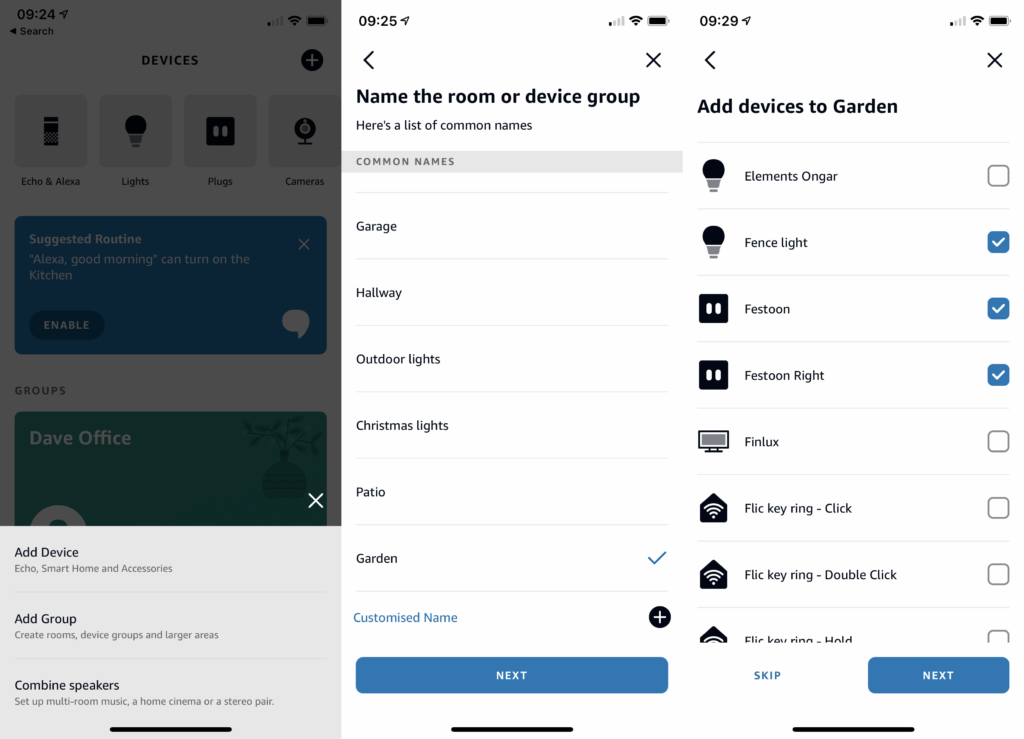
4. Use Routines
Alexa Routines are hugely powerful. You can use them as a type of scene, say dimming the lights and turning the heating up for a movie night, or you can automate your home, say turning lights on at a certain time, or having your lights turn off if a motion sensor detects that there’s no movement.
Hue lights work fully with the system, and you can find out how to do this in my guide on how to create Alexa Routines.




