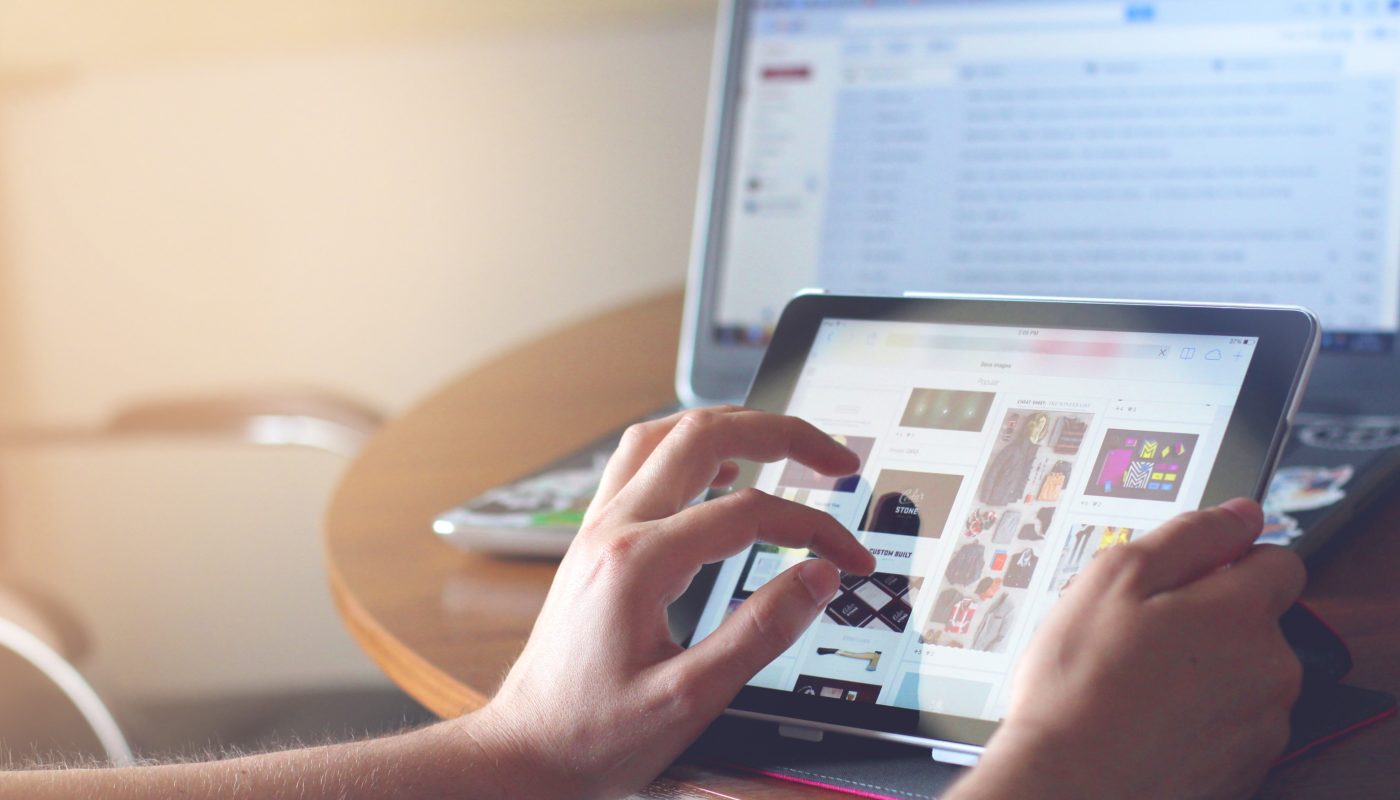With the implementation of the new Project Indigo, all students and professors have been provided with an 8th generation iPad to use for school and personal purposes.
Many professors have been using the iPad as an eco-friendly replacement for paper, as well as trying to find other inventive ways of introducing iPad use into the classroom.
While asking around, most students have been putting their iPads to use for note-taking, drawing and everything else you can imagine people can do on an iPad.
However, not everyone knows the right apps to get, especially since many quality apps cost money, and not everyone wants to pay $10 to find out about the app.
So, I put together a list of good apps for note-taking, drawing, cloud storage and time management to save you time.
Note-Taking:
- Goodnotes
- Notability
- Microsoft OneNote
Goodnotes
The most user-friendly of the apps, it allows you to write in virtual notebooks, with optimization for your Apple Pencil. You can customize your notebooks with different types of paper and incorporate different pictures or shapes in individual pages. It even comes with a feature to incorporate PDFs, PowerPoints and pretty much any other type of document you’d want. It is $7.99, but I have found it to be overwhelmingly worth it.
Other features of Goodnotes include:
- a search function in your notes that will read your handwriting to find specific words
- a collaborative function that let’s you share a notebook with a friend that also has Goodnotes
Notability
Notability shares many of the same features as Goodnotes and has some additional features, such as voice recording over notes and password protection to lock your notebooks. Overall, I found Goodnotes to be a little more user-friendly and has a few more useful features. But, Notability is still a worthy contender to Goodnotes. You can download it from the App Store for $8.99.
Microsoft OneNote
This is a free option for note-taking, and is the only app that works on Windows and Android, as well. It also does not require any cloud storage for sharing content between devices if you are a Windows user. It is a little less user friendly than Goodnotes and Notability, but it does have a lot more functions to take advantage of, if you take the time to learn them.
Cloud Storage:
- Google Drive
- iCloud
For all your files, you need a seamless way to transfer documents to and from your computer from your iPad.
Google Drive
Google Drive is the most intuitive way for Windows users to sync files across devices. Google Drive can be accessed via the file explorer on your PC if you install the app from the Microsoft Store. You can then save and access anything via the Google Drive app on your iPad.
iCloud
For Apple users, iCloud is the most convenient and easy system to share files with. All Apple products are known to work very well with each other, and iCloud is no exception.
Time Keeping:
- Google Calendar
- Google Keeps
Google Calendar
Google Calendar is a great app to use for keeping yourself organized and tracking when due dates are coming up. It is very user-friendly and incorporates the events of all calendars on all devices it’s installed on.
Google Keeps
Google Keeps is something I have found to be a lifesaver. Simply, it’s a quick note-taking app, but I have found it to be excellent for generating checklists. It’s easy to throw an assignment into a checklist, and the app works well together with Google Calendar. Seriously, try it out.
Other apps:
- Notion
- Procreate
Notion
Notion is a worthy mention, as it can be used for note-taking, timekeeping and for storing, all in one place. It’s free, but it’s not very user-friendly and has a steep learning curve.
Procreate
Procreate is the best drawing app for the iPad and it has a ton of super helpful features. When you are finished, you can export a project in any file format you can think of. It is $9.99.