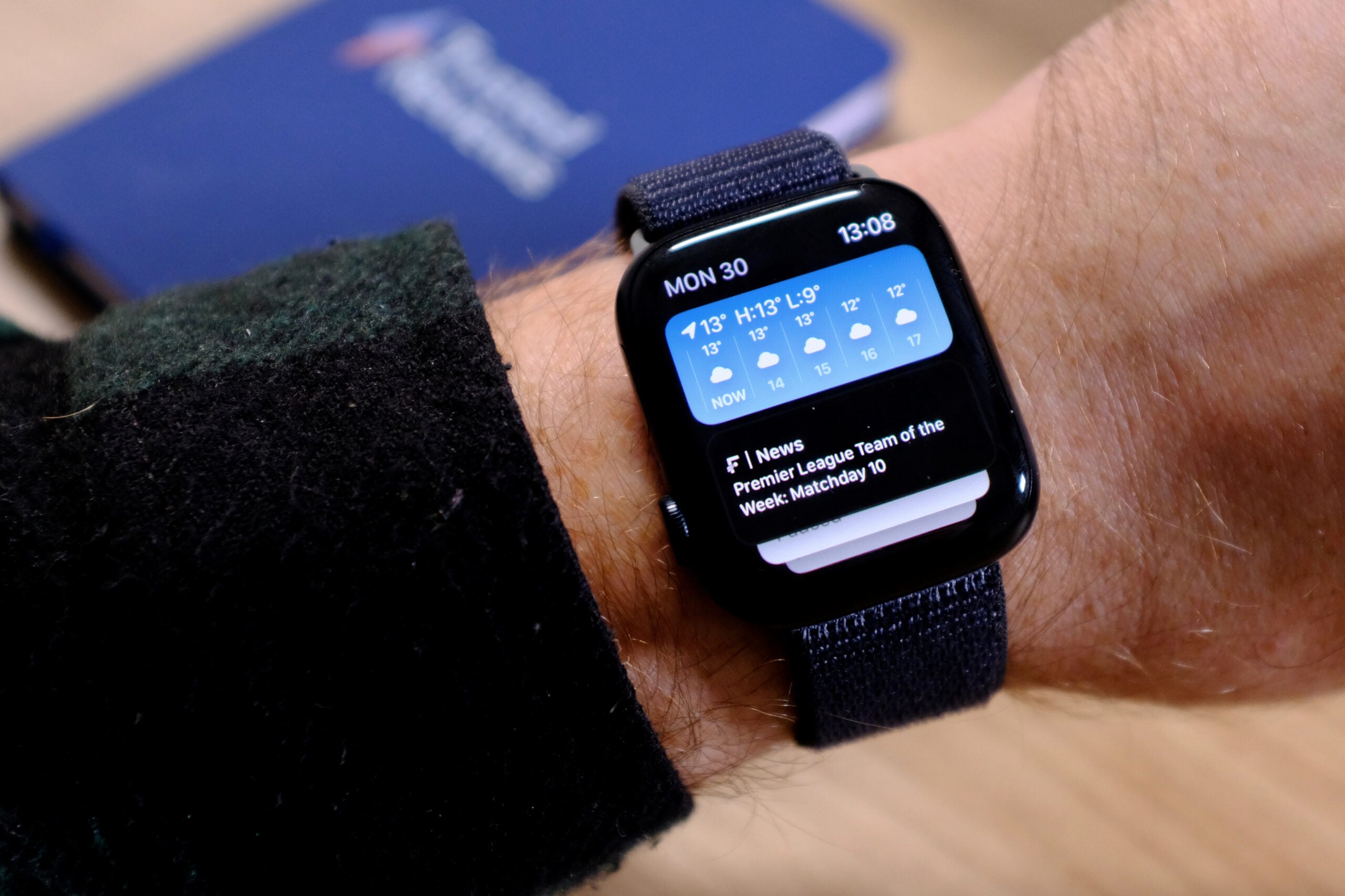How to backup and restore your Apple Watch

Apple is expected to launch the Apple Watch 7 tonight alongside the iPhone 13, bringing along a flatter and squarer design, a larger display, ultra-wideband connectivity and possibly even blood glucose tracking.
If any of these features have you considering upgrading your Apple Watch, you’ve come to the right place. Read on to discover how to backup your old Apple Watch, as well as how to restore your apps and settings on your new one.
How to backup and restore your Apple Watch
How to backup your Apple Watch
Because you need to pair your Apple Watch with an iPhone to get it working properly, all of your Apple Watch data will be backed up to that phone automatically whenever the two devices are next to each other.
Your data will also be backed up when you unpair your Apple Watch from your phone, meaning you don’t actually need to do anything to hold on to all your content and settings when it comes time to upgrade or sell the wearable.
Because the Watch data is stored on your iPhone, it’ll also transfer over to your iCloud account or your computer whenever you back your phone up to either of these locations. This means you won’t lose your Apple Watch settings even if you upgrade your phone in that time.
To back up your iPhone to iCloud:
- Open your Settings
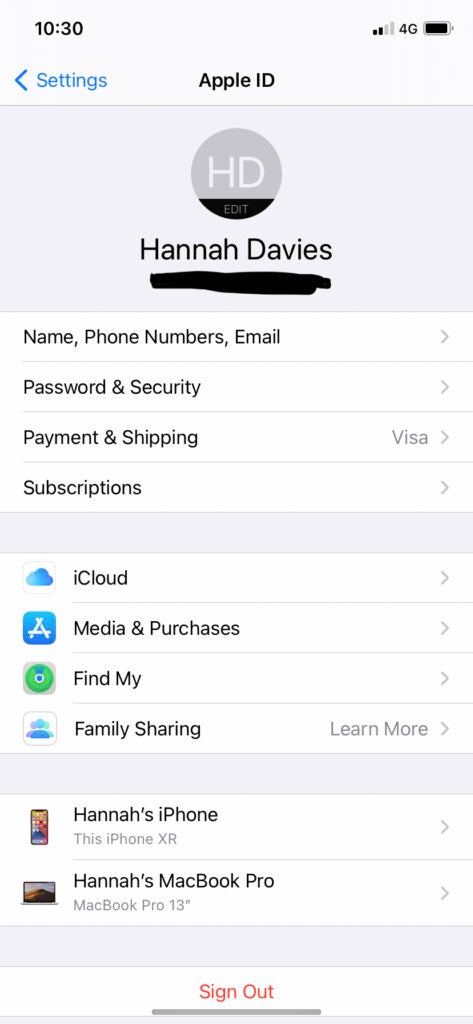
- Tap your name at the top
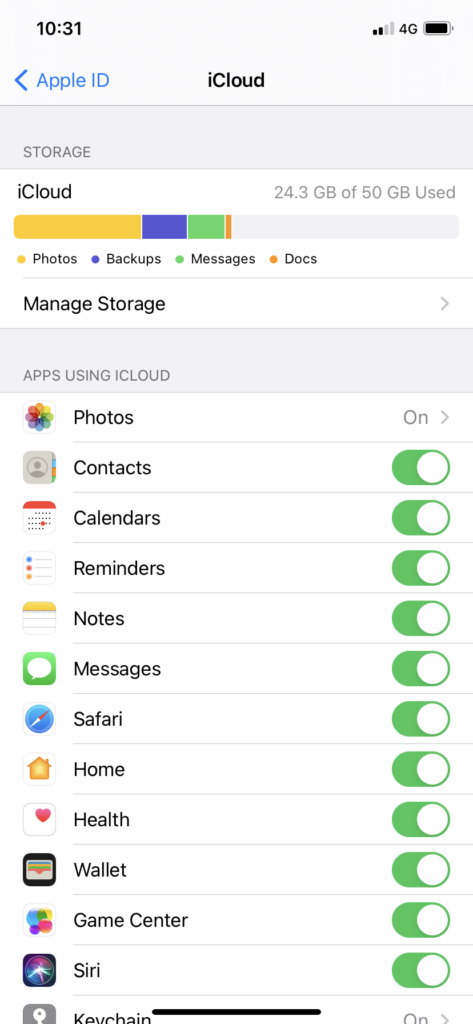
- Tap ‘iCloud’
- Tap ‘iCloud Backup’
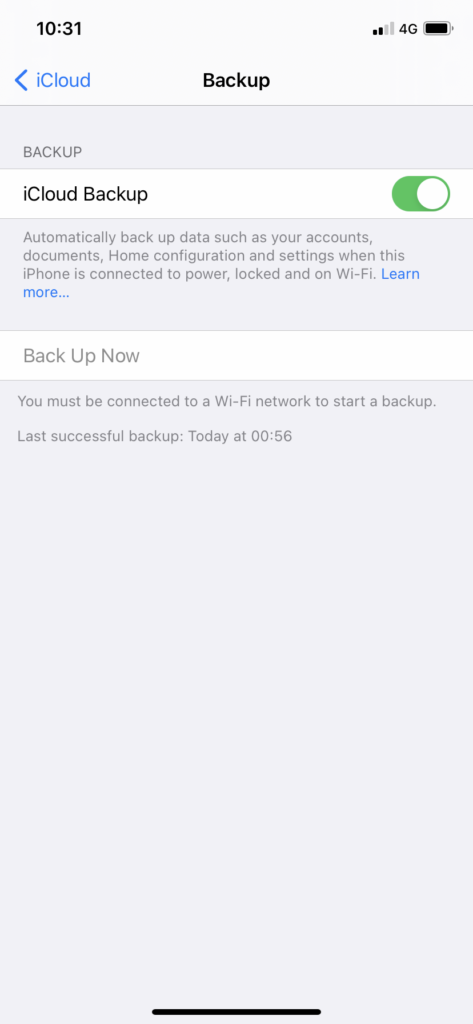
- Turn on automatic backups by clicking the button at the top or hit ‘Back up now’
You can find a full list of what an Apple Watch backup includes on Apple’s support page, but it does not include Bluetooth pairings, credit or debit cards on Apple Pay, your Apple Watch passcode or Messages not already stored in iCloud.
The only users who won’t see their data backed up to an iPhone are those using Apple’s Family Setup feature. If you’re a family setup user, your data will be backed up to iCloud directly.
How to restore your Apple Watch
Because all that data is saved on your phone, you can easily restore it on your current Apple Watch or a new one.
To do this, the first thing you’ll need to do is pair your Apple Watch with your iPhone. You can find full instructions on how to do is in our guide to pairing your Apple Watch or follow the steps below:
- Press and hold the side button on your Apple Watch until the Apple logo appears
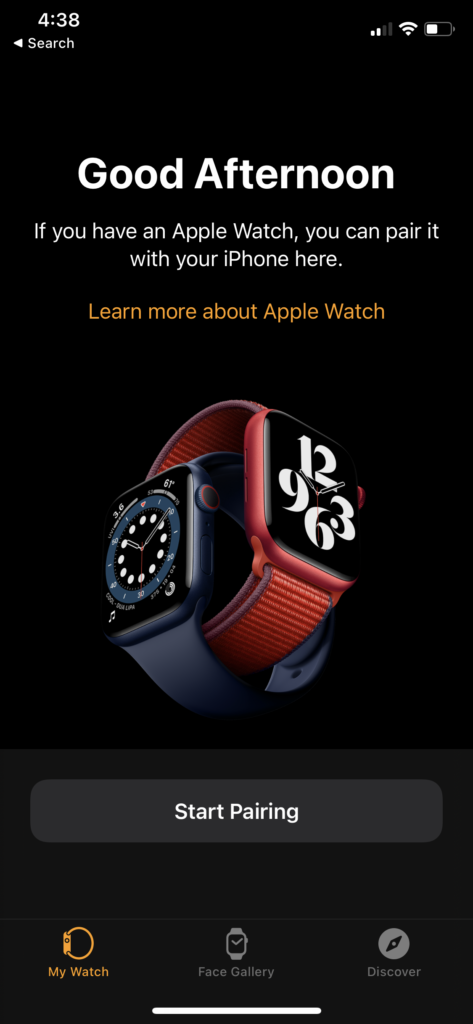
- Hold your iPhone near the watch and tap ‘Continue’ on the pairing screen
- You can also pair the two devices by opening the Apple Watch app on your phone and tapping ‘Pair New Watch’

- Tap ‘Set Up for Myself’ and follow the instructions on screen
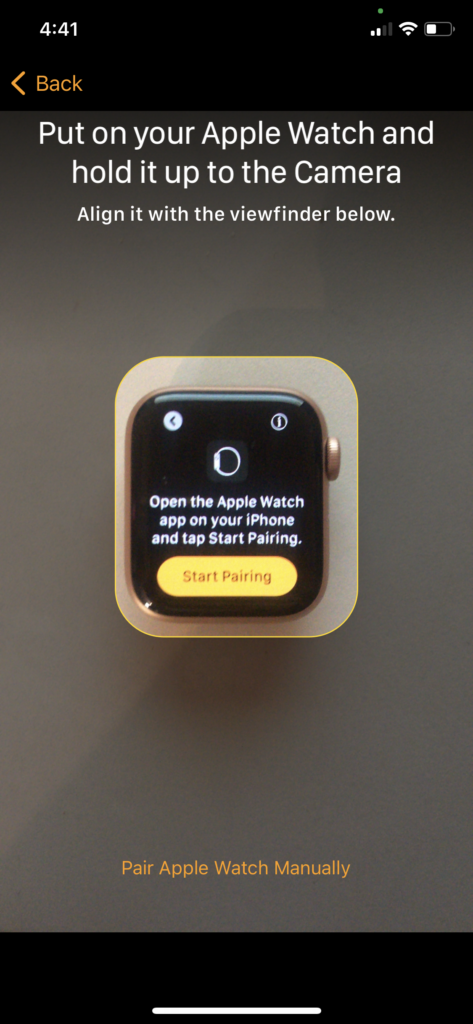
- Hold your iPhone up until the watch shows up in the viewfinder and follow the instructions on screen
Then you can continue to restore your data from a backup:

- Tap ‘Restore from Backup’
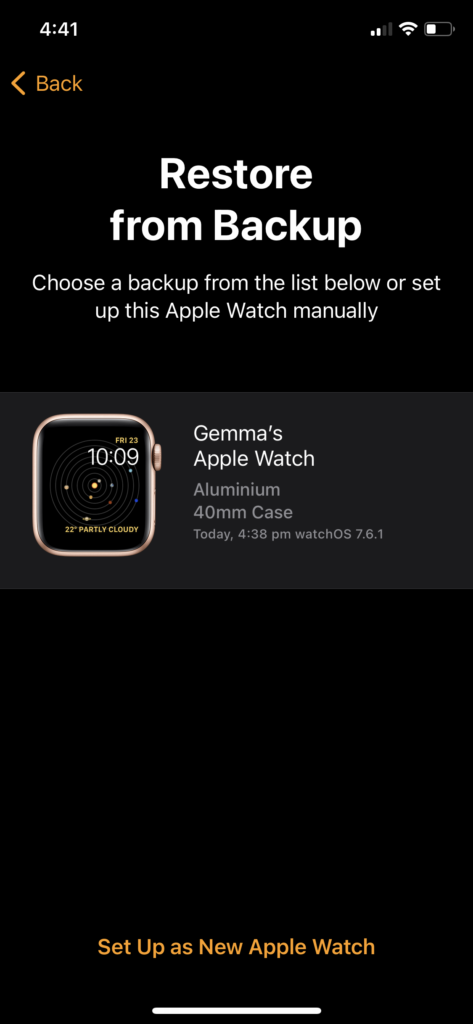
- Select the watch you want to restore
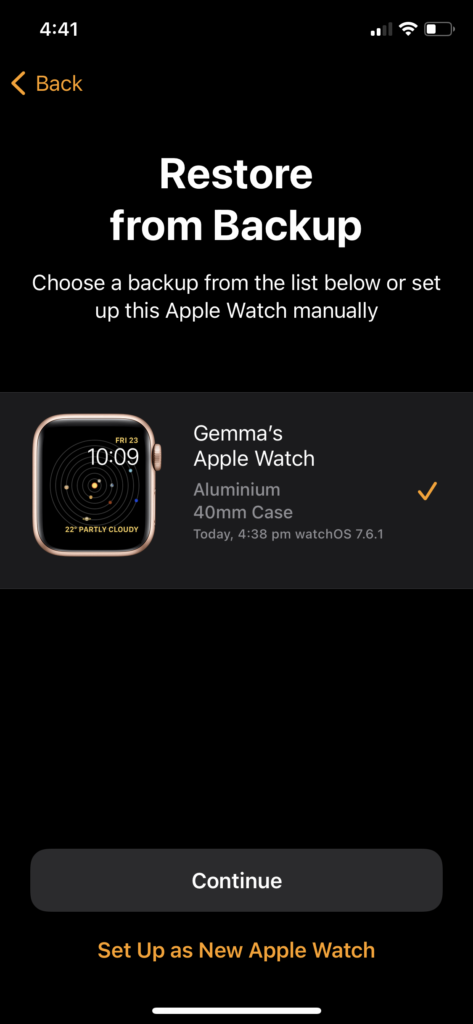
- Hit ‘Continue’