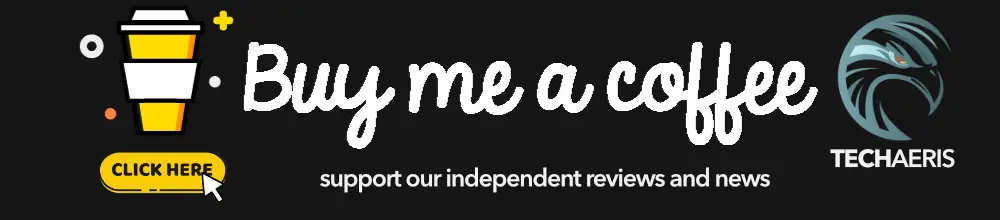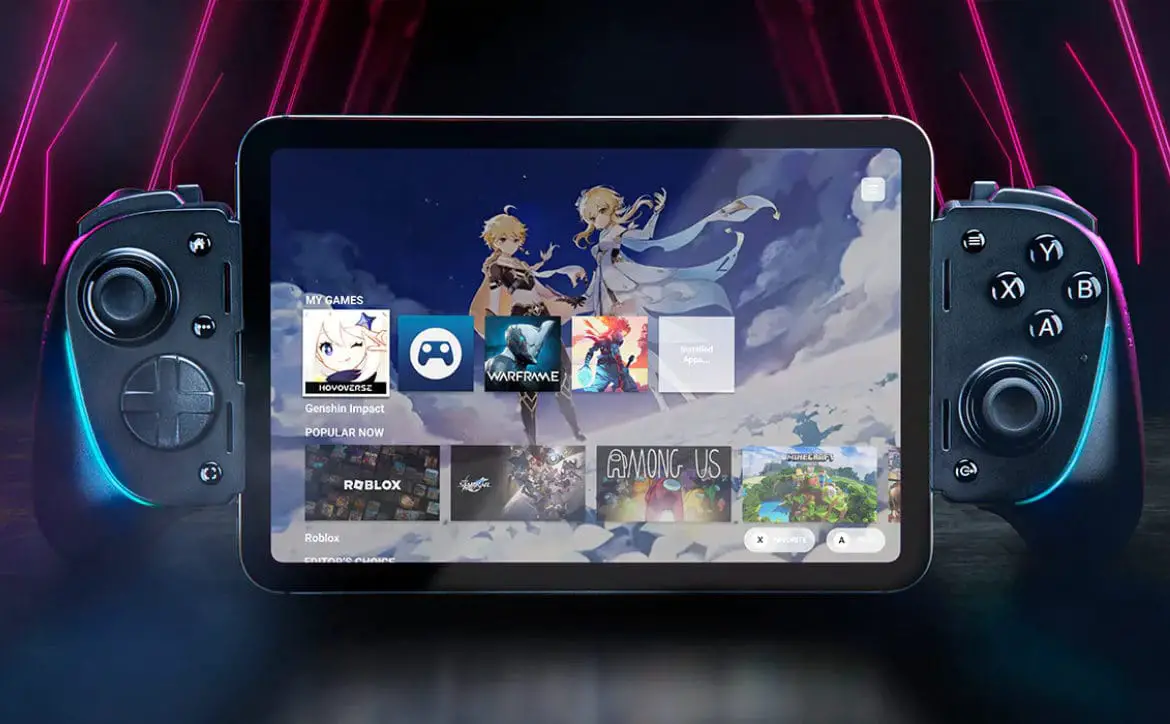Dark Mode is one of the features I’ve harped about for years across apps on mobile and desktop. It’s my opinion that every site should at least offer the option on both platforms. Some sites have taken their time implementing dark mode and are finally rolling the feature out. LinkedIn is one of those sites, and today I got an email informing me that the feature was available to me.
Estimated reading time: 3 minutes
While not everyone is a fan of dark mode, I love it because it’s much easier on the eyes for me. I use the feature everywhere I can, and I use Dark Reader for the places I can’t. Dark Reader allows you to change any website to dark mode, but it does come with some drawbacks. It didn’t work so well on LinkedIn, so I turned it off. So it makes me happy to see that LinkedIn has finally adopted this feature.
Here’s what the LinkedIn team sent me via email:
In an effort to put accessibility and inclusivity at the forefront of our product experience, we’re introducing a highly-requested feature to LinkedIn: Dark mode. Dark mode will allow members to toggle the LinkedIn experience from light to dark or align with their system settings across all platforms. Learn more about dark mode.
While this is an exciting change, it might affect how your organization’s current logo appears on LinkedIn. We know your logo is important to your brand identity, especially if you’re running ads.
With that, we recommend reviewing your logo in dark mode between now and the end of October 2021.
LinkedIn
Turning On Dark Mode In LinkedIn
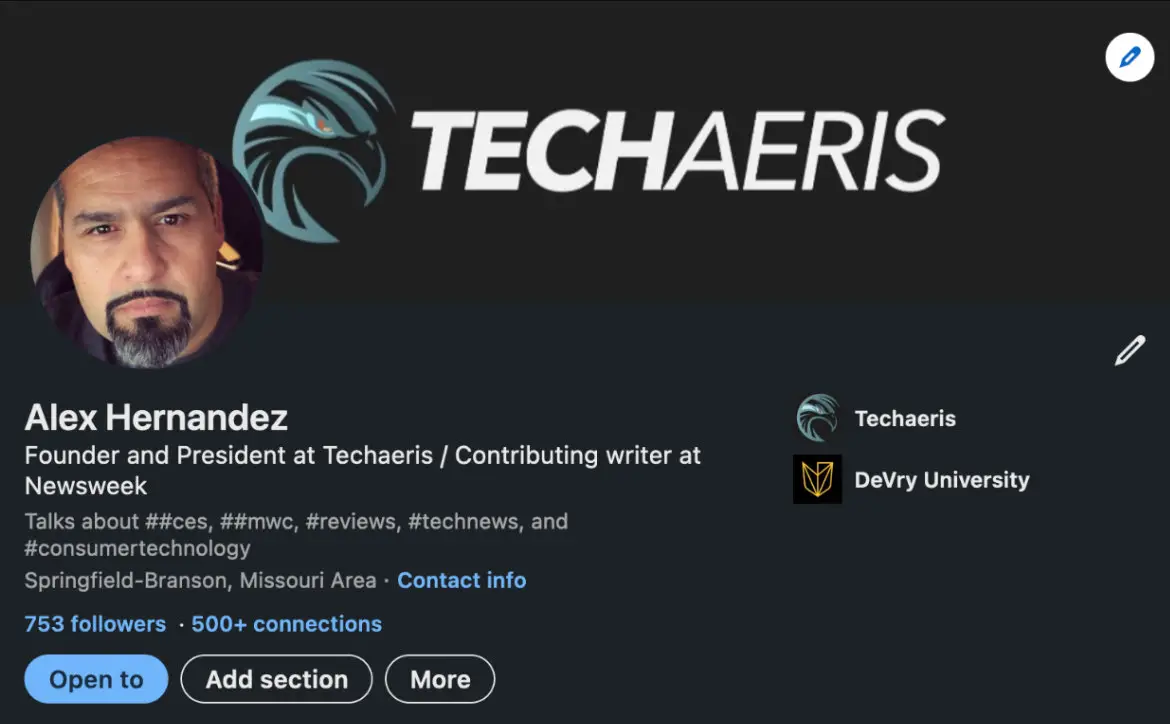
This procedure couldn’t be simpler, so here are the steps you’ll need to take. Please note that you can go back through this same procedure to change to light mode anytime you want.
Desktop
- Click the Me icon at the top of your LinkedIn homepage.
- Select Settings & Privacy from the dropdown menu.
- Under Account Preferences on the left, click Display.
- In the Display section, click Change next to Dark Mode.
- From here, you can select:
- Device setting: This is selected by default for members who have dark mode enabled on their device.
- Dark mode: To switch to dark mode.
- Light mode: To switch to light mode.
Mobile
- Tap your profile picture, then tap Settings.
- Tap the Account preferences tab.
- Tap Dark mode under Display.
- From here, you can select:
- Device setting: This is selected by default for members who have dark mode enabled on their device.
- Dark mode: To switch to dark mode.
- Light mode: To switch to light mode.
That’s all you need to do to flip dark mode on LinkedIn. The feature may or may not be available to you as LinkedIn rolls it out slowly.
What do you think of dark mode? Please share your thoughts on any of the social media pages listed below. You can also comment on our MeWe page by joining the MeWe social network.