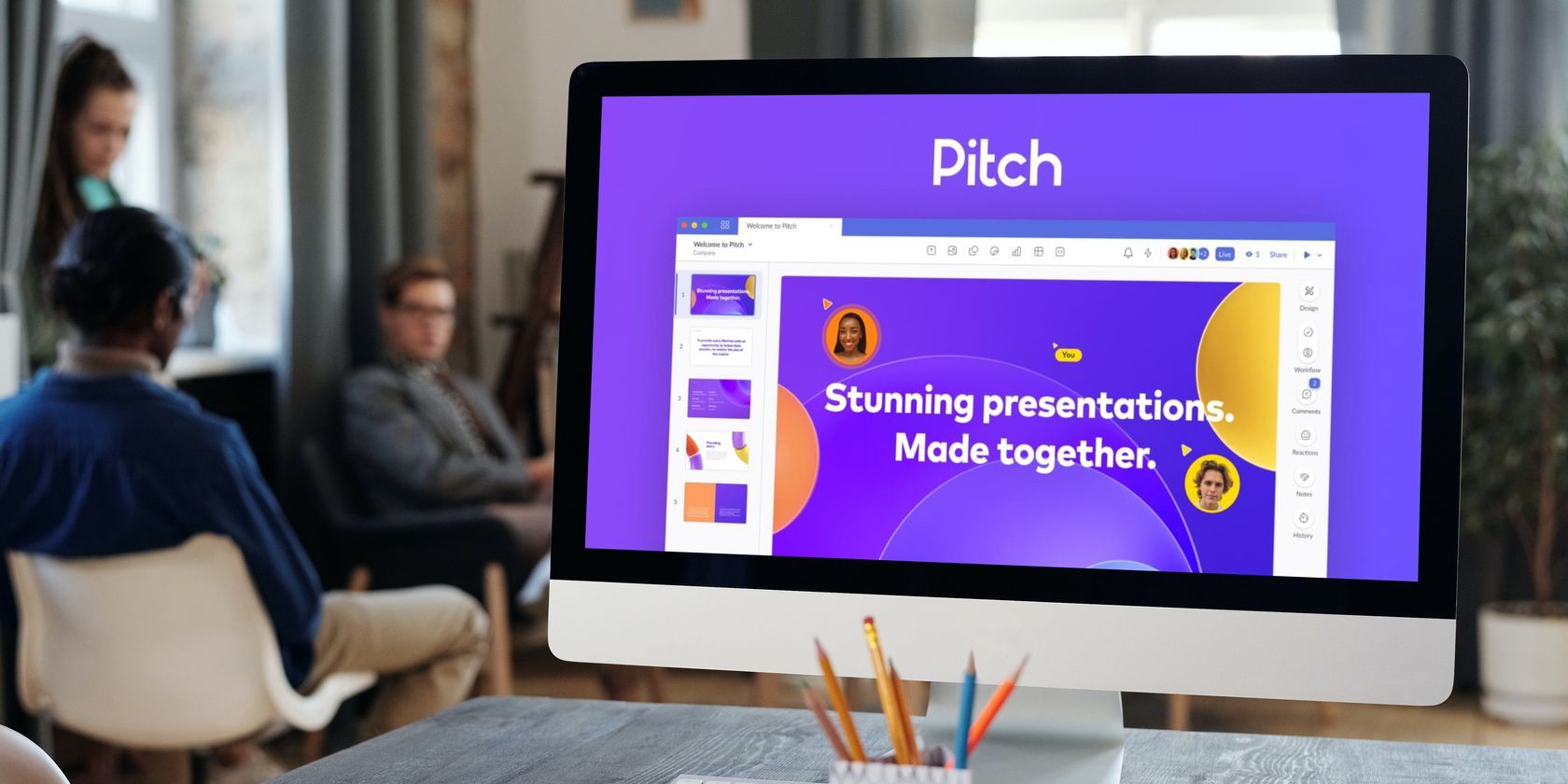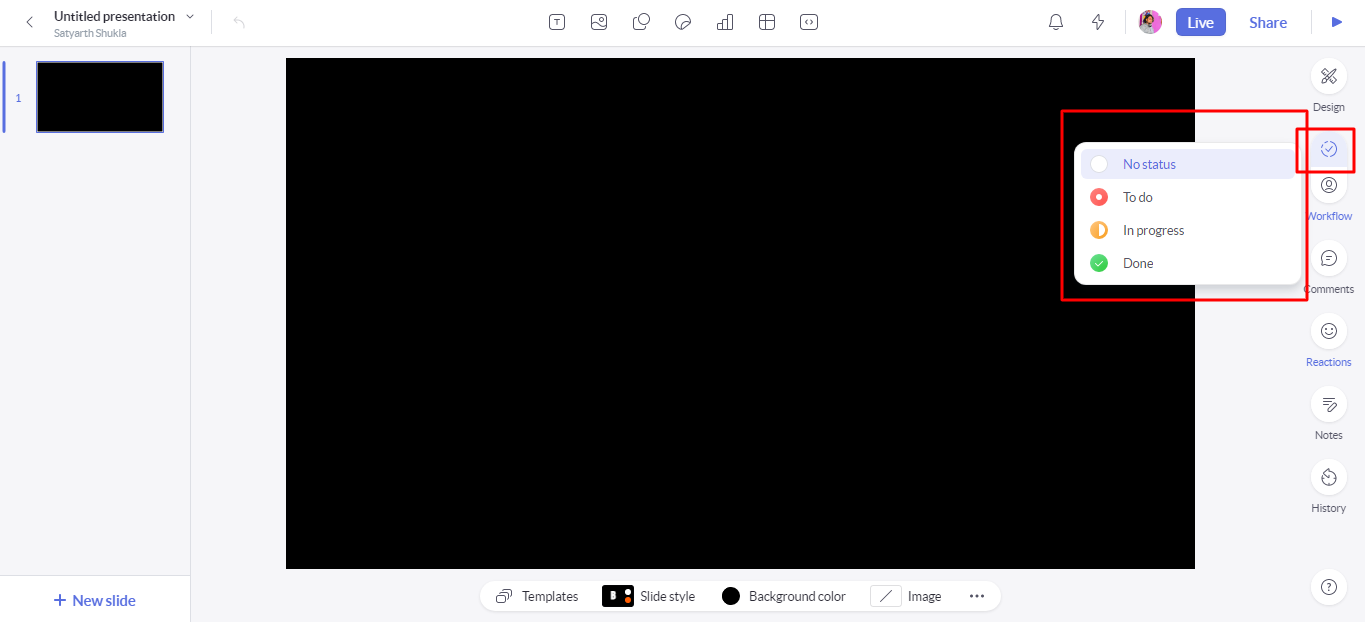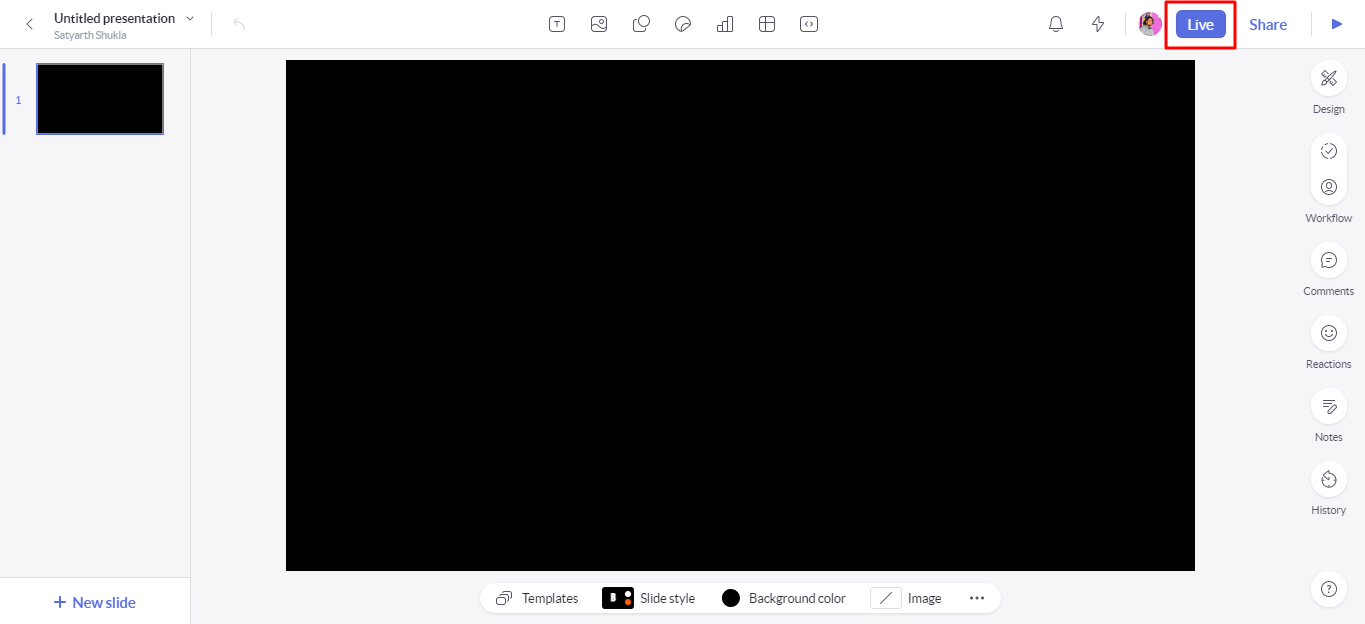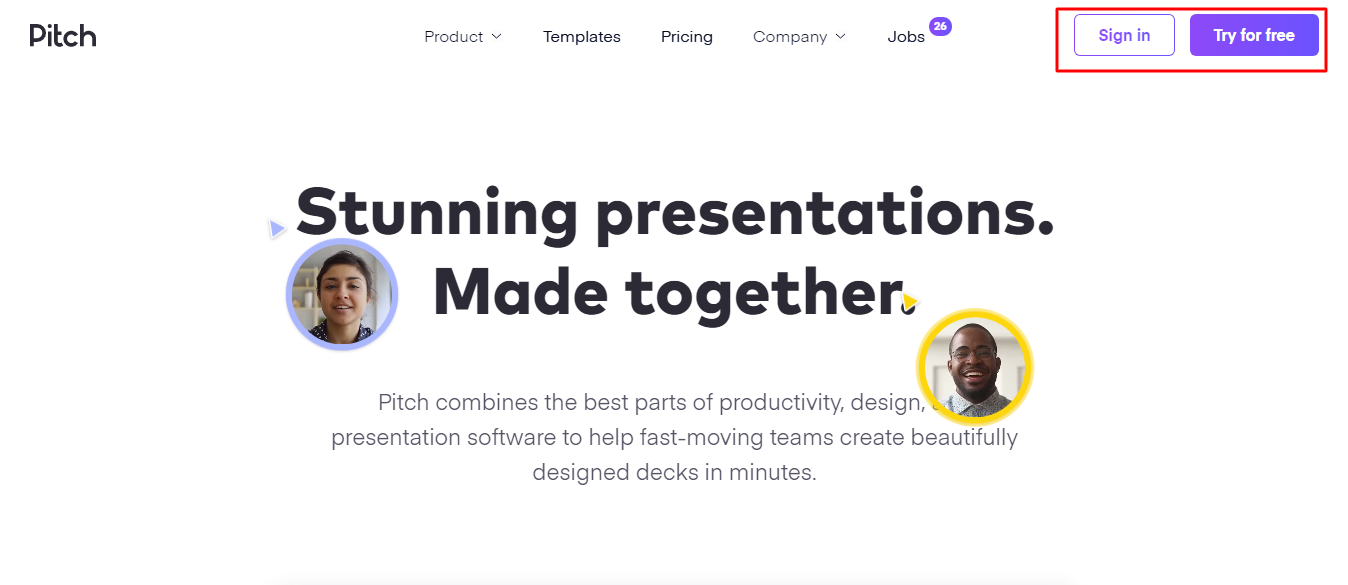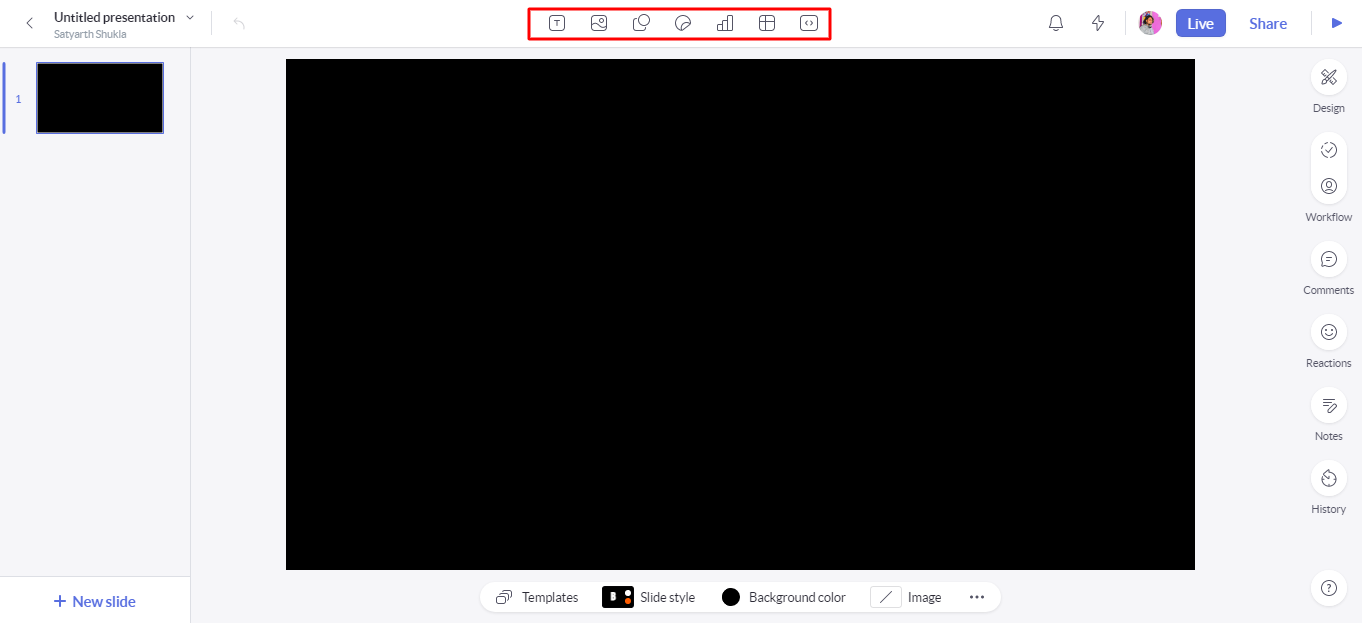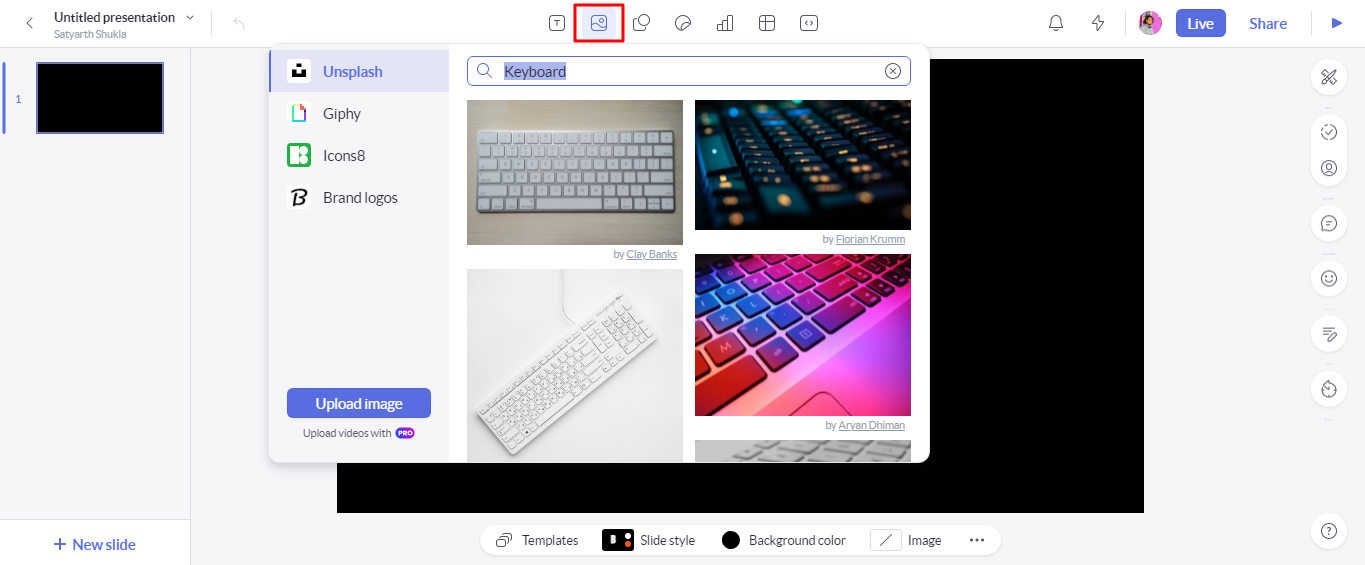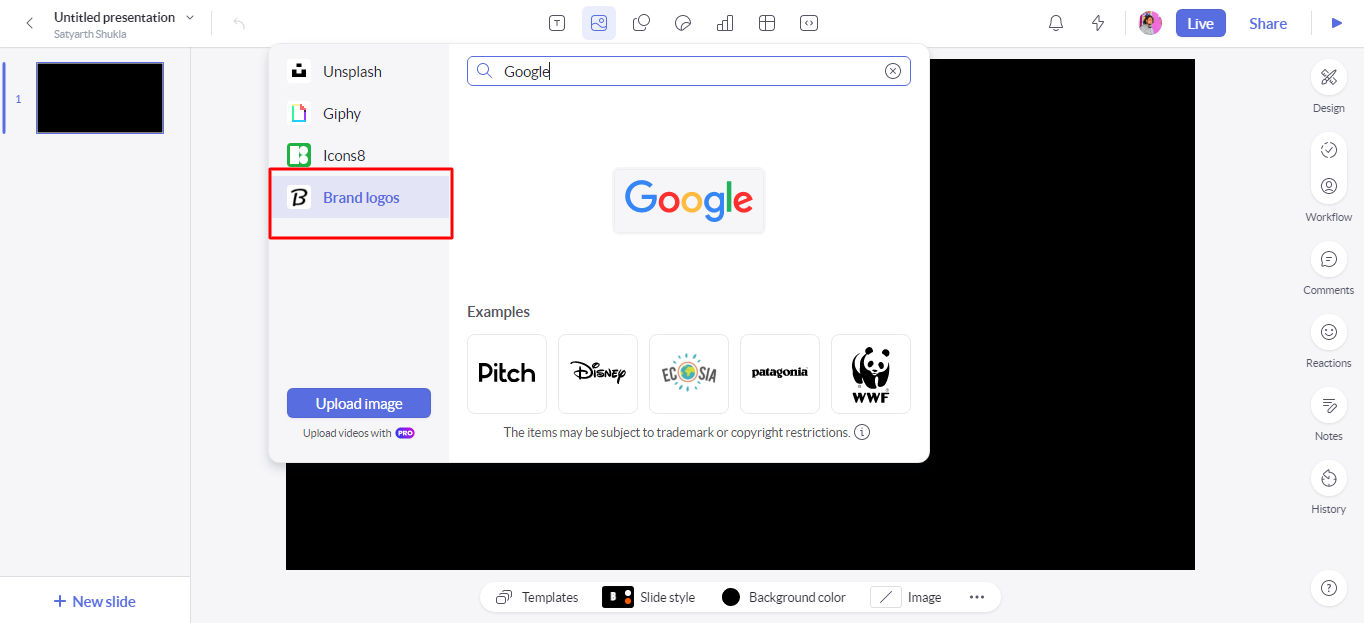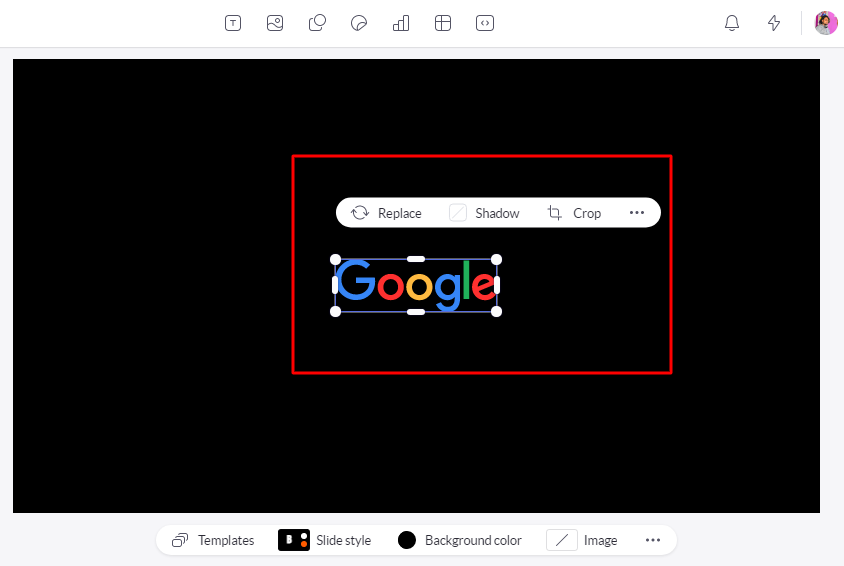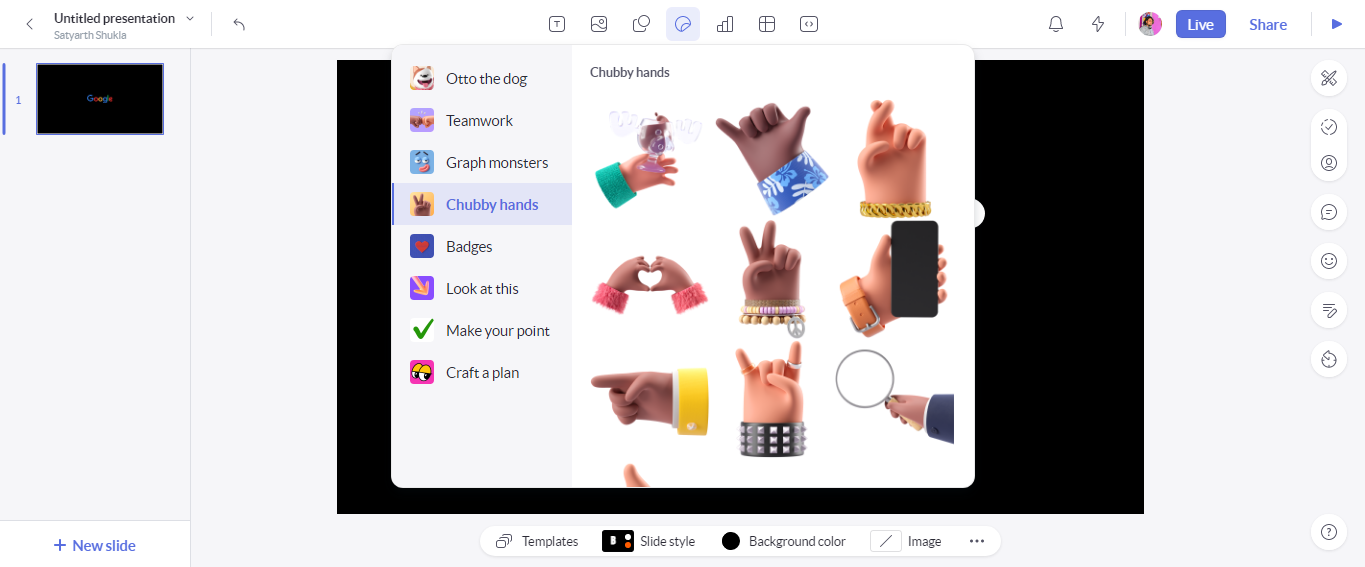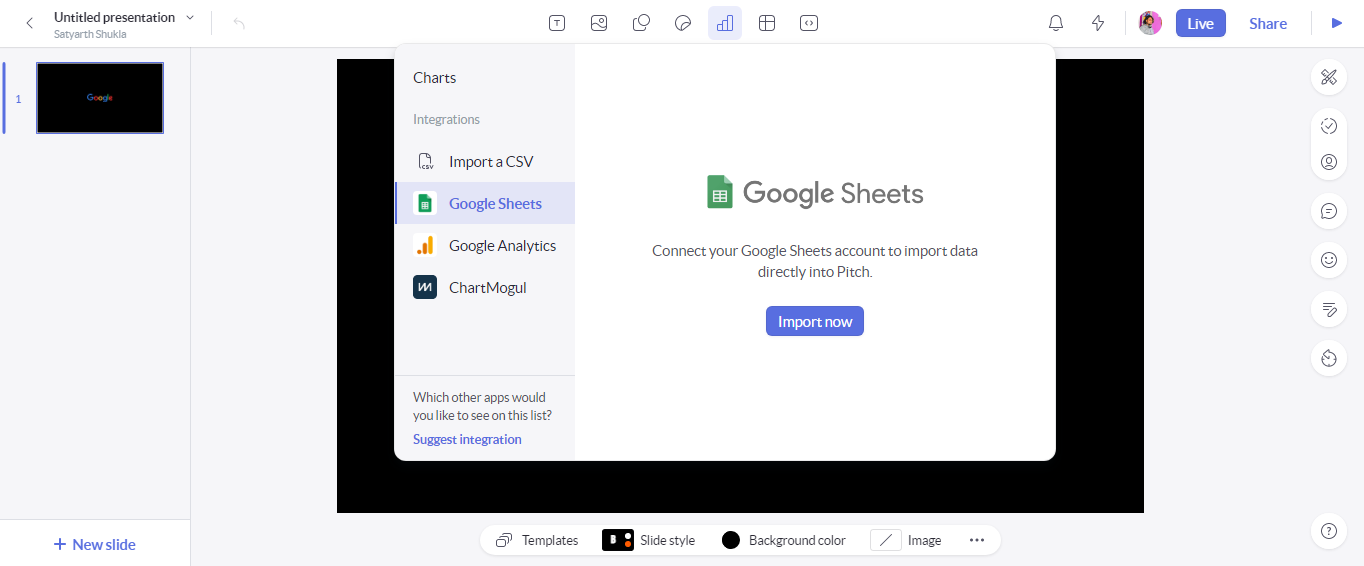Business presentations must be eye-catching and impressive to be effective. You can create presentation slides with tools like PowerPoint, Keynote, and Google Slides, but they are often difficult to use.
With Pitch, you can take advantage of its focus on productivity, collaboration, and simple-to-use tools.
What Is Pitch? How Does It Work?
With Pitch, you can create, collaborate, and share better presentations faster than ever with time management and productivity in mind. You can start a presentation by signing in for free. On the right-hand side of the presentation screen, you'll see what's called a status label or a status tracker.
This helps you keep track of your progress as you go through your slide deck. There is a Done and To-Do flag for each task.
Having this function on hand is helpful if you need to switch between several presentations. Additionally, this feature limits the possibility of forgetting to add content to blank slides. For those working with teams, you can set the status for each slide and assign them.
It would make sense to set up a Zoom, Teams, or Google Meet meeting to collaborate in real-time. You can do a live collaboration with other users in Pitch by choosing the Live button.
Download: Pitch for Windows | Mac
How to Quickly Create Presentations Using Pitch
Making presentations must be simple and fast. You need to add new templates, images, and create your content quickly. Pitch helps with this.
Pitch is both free and priced. You can use all the essential features for free by just signing-in.
There are only a few essential elements to Pitch. There is no endless toolbar with different menus you need to click through.
1. Add Images
If you want to grab an image, for instance, a keyboard, you can use Unsplash directly. You don't have to worry about getting a low-resolution graphic. There is no copyright to worry about.
To download the images, you do not need to open your browser tab. You can do it directly from Pitch itself.
- To add an image, just click on the Image and Media option on the toolbar.
2. Add Other Media
You can even add GIFs, icons, and brand logos. As an example, perhaps you would like Google's logo. It's as easy as searching and clicking.
- To add a brand's logo, just click on the Brand Logo option in the Image and Media dropdown box and search for your logo.
This now creates a PNG logo that is going to look great regardless of the size you choose. And it has a transparent background. Whatever the logo maybe, you won't need to grab it and paste it somewhere only to realize it's too small or has a background.
3. Add Graphics
The other cool thing is that Pitch has made some graphics so that your content stands out more with the stickers.
- To add stickers, just click on the Stickers option in the toolbar.
4. Integrate With Other Apps
Another thing that saves time is direct integration to things such as Google. This allows you to directly integrate Google Sheets here, for example.
- To integrate your account, click on the Chart option from the toolbar and select the application you want to integrate.
- You can choose which information to display.
- Then click Create chart. You have now got your information contained within the deck.
You can also customize color schemes. If you do this, all your text will match your theme automatically. You don't have to worry about changing the color schemes if you change the type of chart (say, from a Bar Chart to a Pie Chart).
You can import anything from PowerPoint, Slides, and Keynote. Pitch has created various professional templates for you to choose from if you want to start from scratch.
Easily Create Presentations With Pitch
Even the free version of Pitch is a lot easier to use than other presentation software. There are many other features in the paid version, but the free version is enough for formal presentations.
Although, the best thing to do here is to go for something you're used to. When it comes to making presentations, you should try several applications, not just one or two.