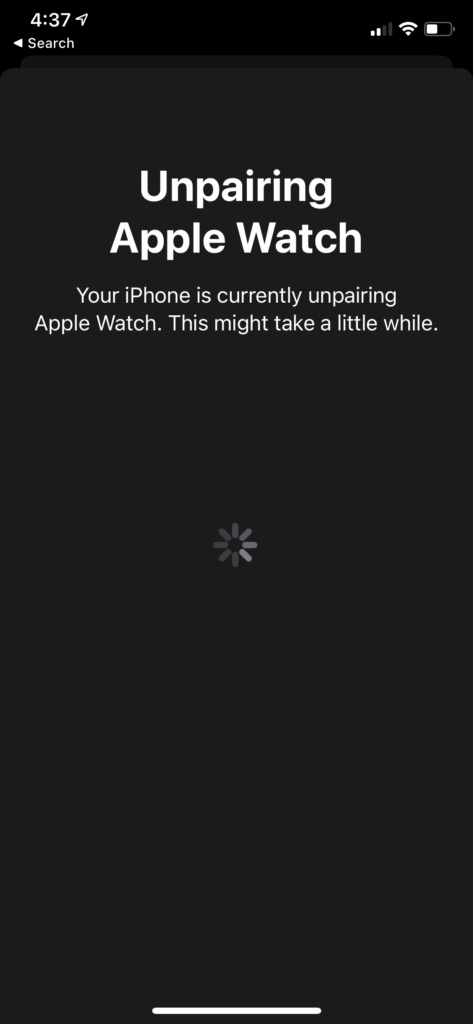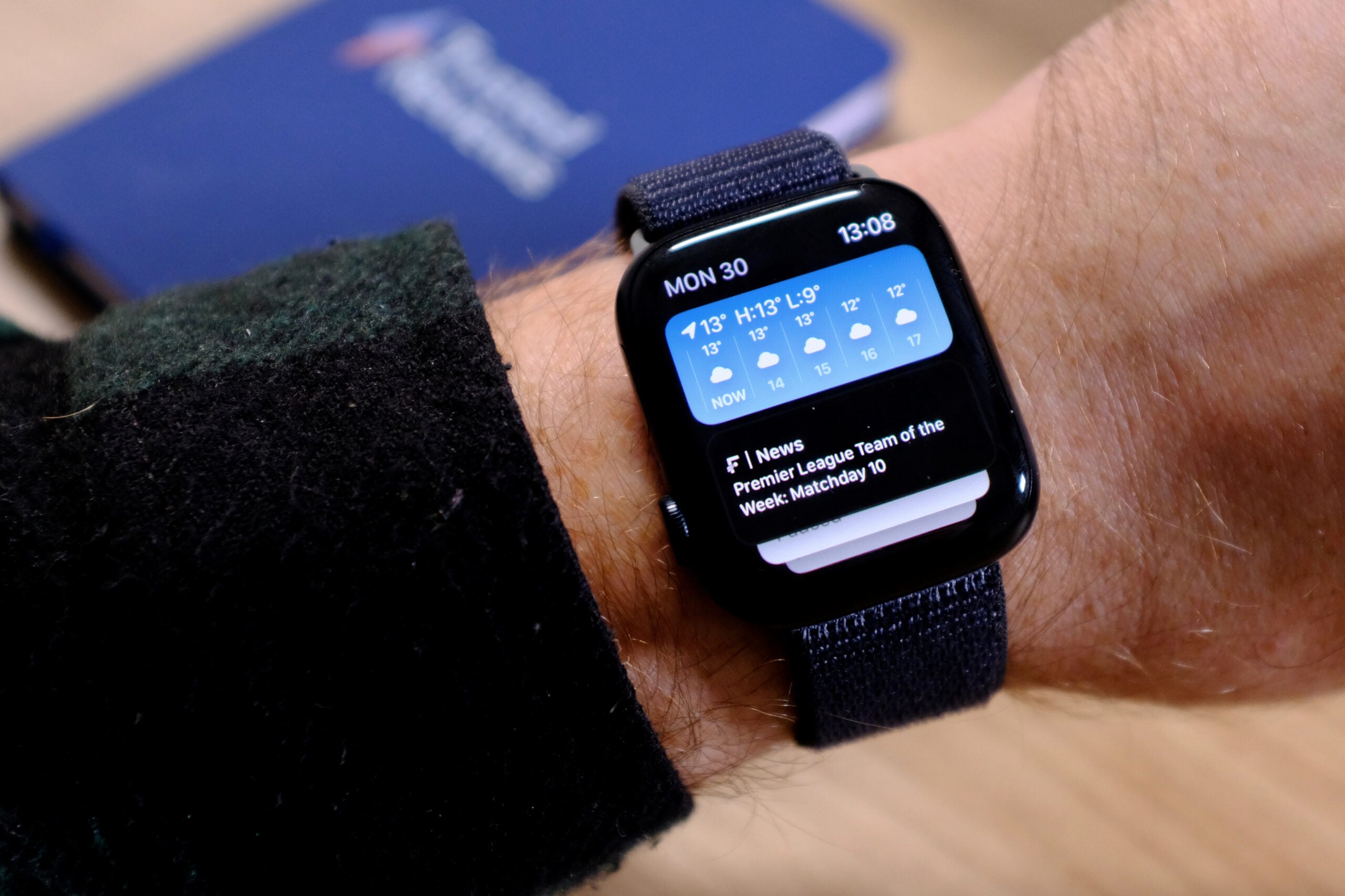How to pair and unpair your Apple Watch

With the Apple Watch 7 supposedly on the horizon alongside the latest iPhone, you may be considering upgrading your smartwatch. So, how do you connect it to your phone?
Here’s a step-by-step guide to pairing any Apple Watch from 2017 onward with your iPhone, as well as instructions on how to unpair your old Apple Watch once it’s time to replace it.
How to pair and unpair your Apple Watch
How to pair your Apple Watch
To pair your Apple Watch, you’ll need an Apple Watch Series 3 or later running watchOS 7 and an iPhone 6s or later updated to iOS 14.
Put the watch on your wrist. Then, simply follow the steps below:
- Turn on your Apple Watch by pressing and holding the side button until the Apple logo appears.
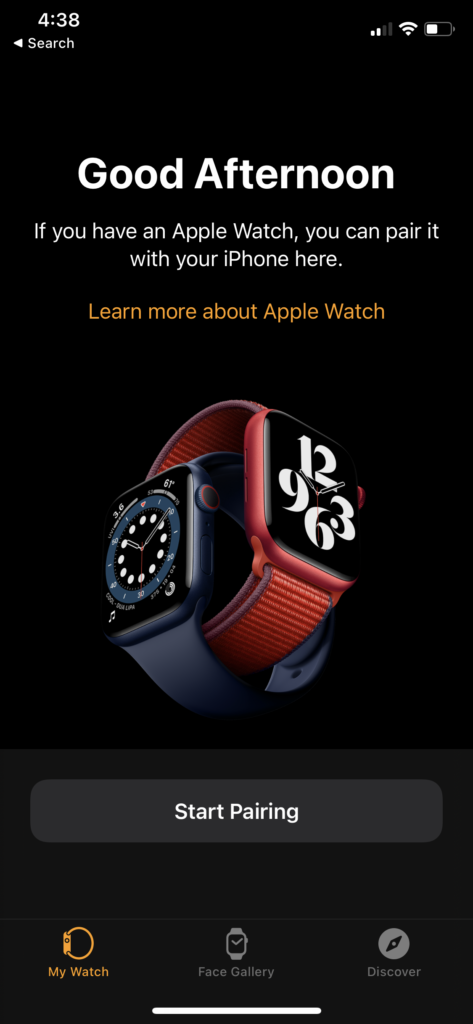
- Hold your iPhone up to your watch and, when the pairing screen pops up, tap ‘Continue’.
- Alternatively, you can also connect your Apple Watch with your iPhone by opening the Apple Watch on your phone and tapping ‘Pair New Watch’.

- Tap ‘Set Up for Myself’ and follow the instructions on-screen to pair the two devices.
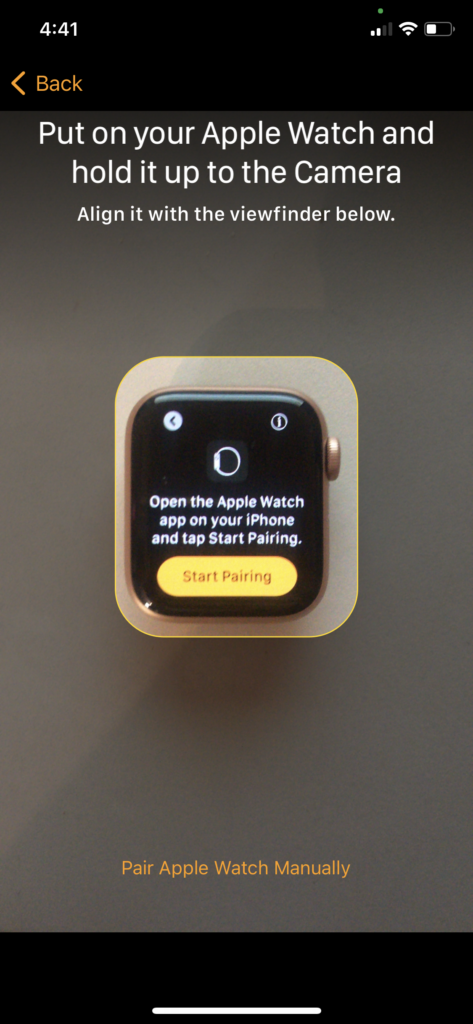

- Then, all you need to do is hold your iPhone so that your watch appears in the viewfinder and continue to follow the setup instructions on-screen.

So, what if your Apple Watch is having a hard time pairing? If you see a watch face when you’re trying to pair, it means your watch is already connected to another smartphone and you’ll need to reset your watch to pair it with another phone.
How to unpair your Apple Watch
Whether you’ve upgraded your iPhone and need to connect your new device, or you’re selling your old Apple Watch to make some cash, there will probably come a time when you need to unpair your Apple Watch.
This will erase all content and settings on your Apple Watch, so be warned.
Here’s how to do it:
- Hold your iPhone near your Apple Watch
- Open the Watch app on your iPhone
- Head to the ‘My Watch’ tab
- Tap ‘All Watches’
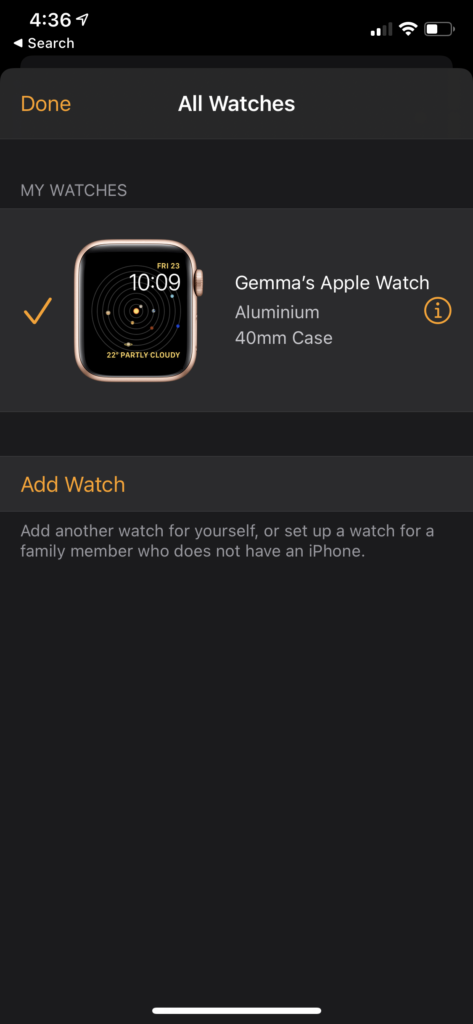
- Tap the ‘i’ icon next to the watch you want to unpair.
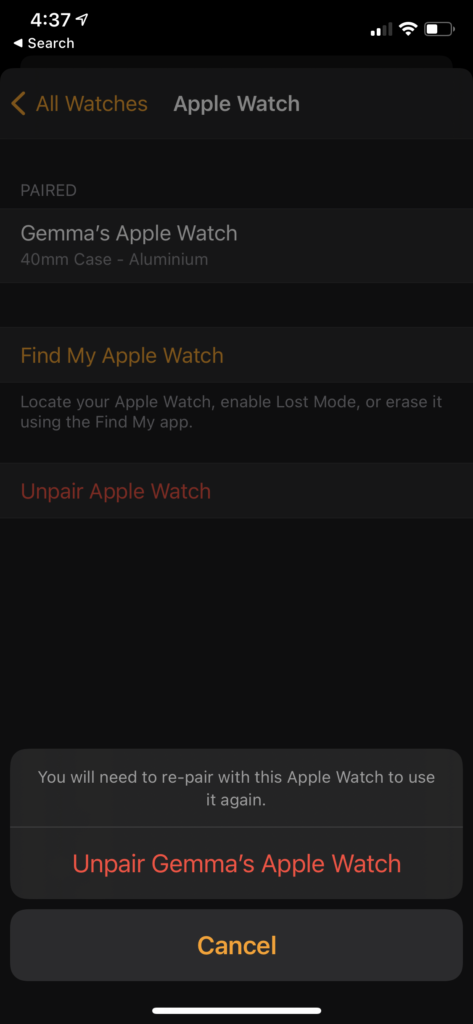
- Tap ‘Unpair Apple Watch’.
- If you’re using a cellular model, you’ll be asked whether you want to keep your place – you should keep it if you’re planning to re-pair the devices.
- You then might be asked to disable Activation Lock, the feature that prevents anyone else from using your iPhone if it’s lost or stolen.
- Apple will back up your Watch’s content and settings to your iPhone before erasing them all.